If you already have a Gnosis Pay account, it’s possible to link your existing account to Greenhood. For this, we need to connect a key from your Greenhood Wallet into the Gnosis Pay dashboard.
Follow these simple steps to complete the connection:
Step 1 - Copy your Greenhood connection key
1. Open the Greenhood Wallet
2. Go to Settings > Contactless payments > Add
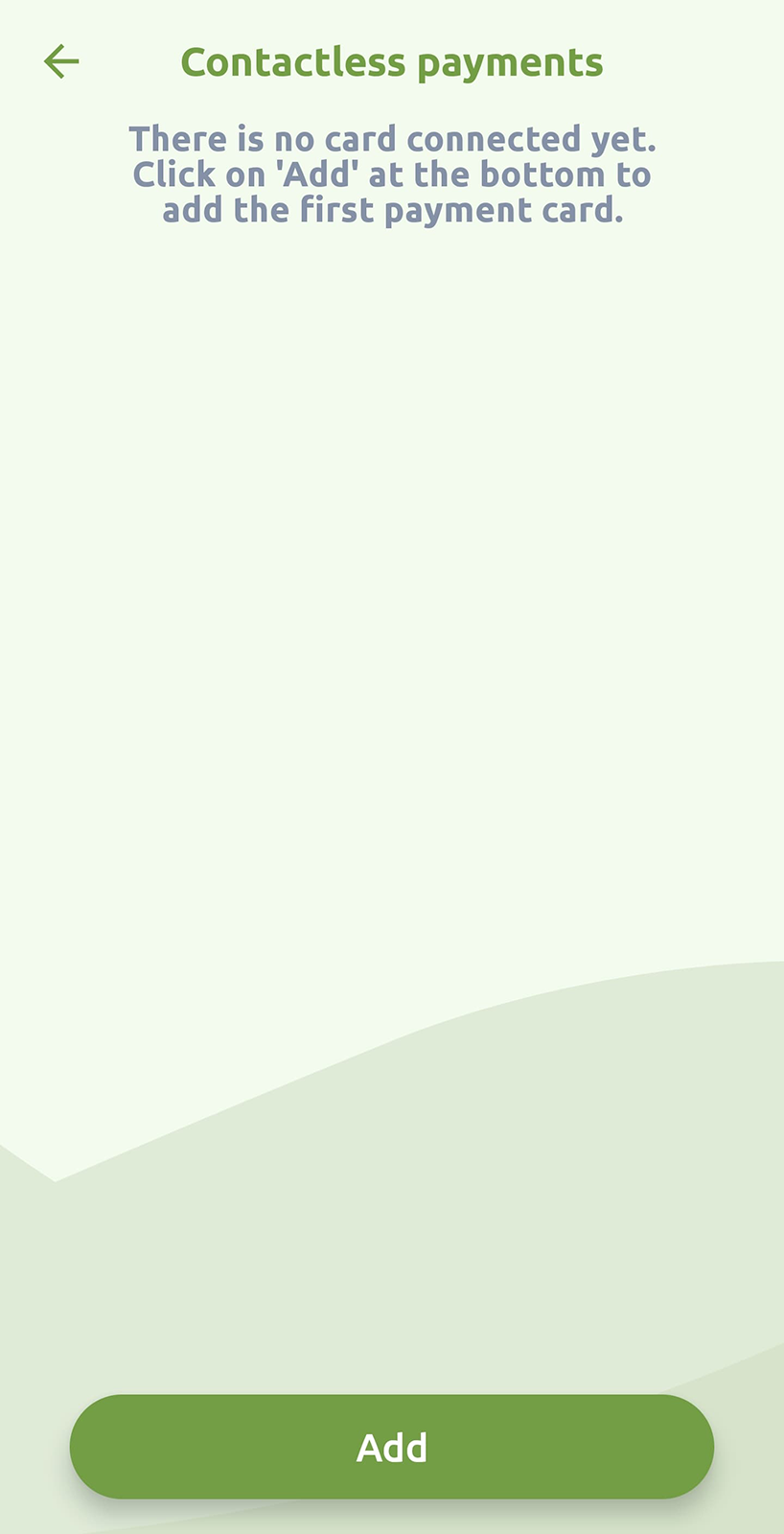
3.a Tap Show key

3.b If the Show key button is missing for any reason, you can also go to Settings > Generate key and utilize this key instead. A small note: The Gnosis Pay dashboard requires the address without the ‘gno:’ prefix. If you paste it into the dashboard at step 4.3, remove the gno: at the start of your address, if need be.
4. Copy the key you see on the screen — you'll add this to your Gnosis Pay account later
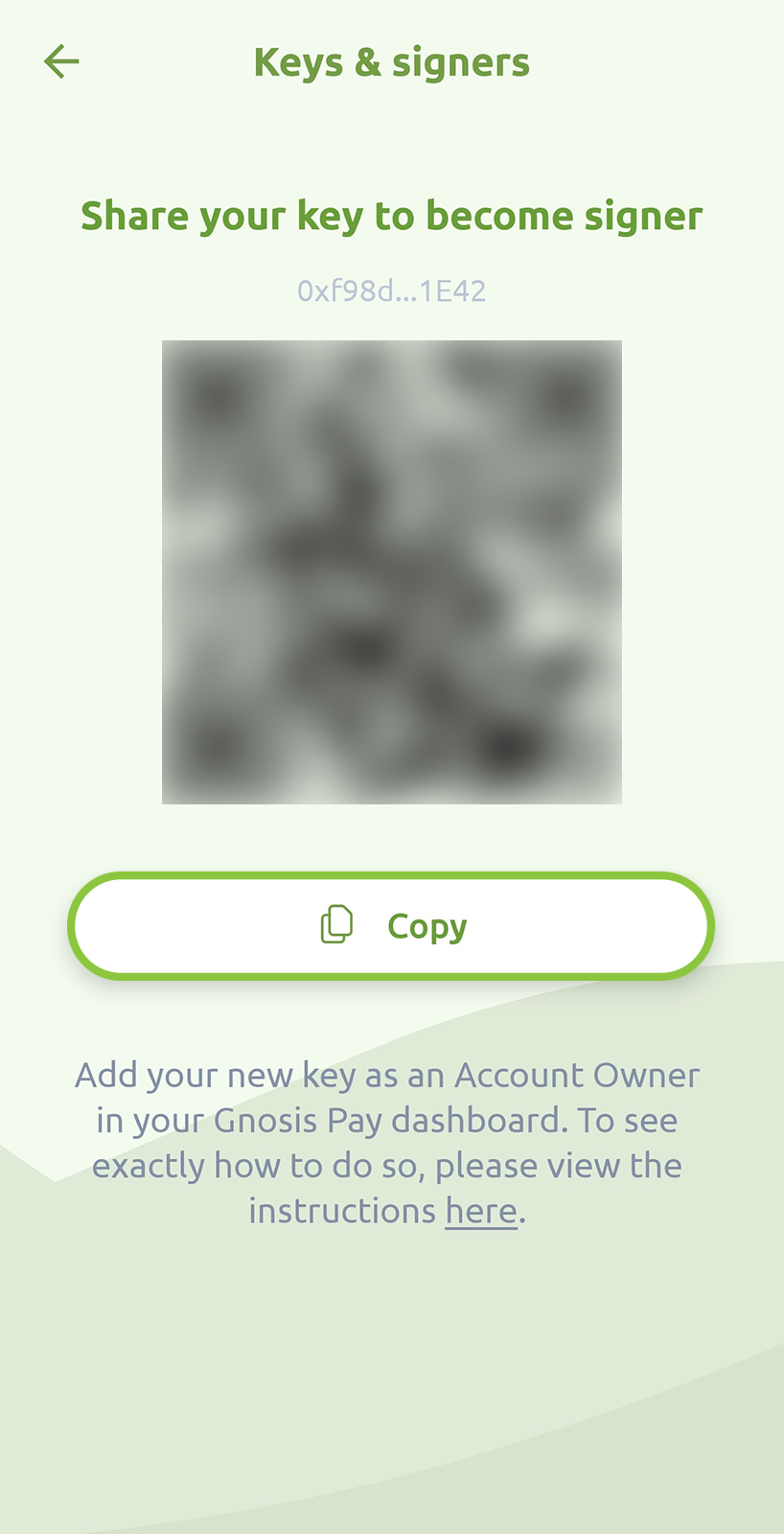
Step 2 - Open your Gnosis Pay dashboard
1. Visit https://app.gnosispay.com
2. Log in with the email address you used before
3. In the left-hand menu, go to Settings > Account > Account details
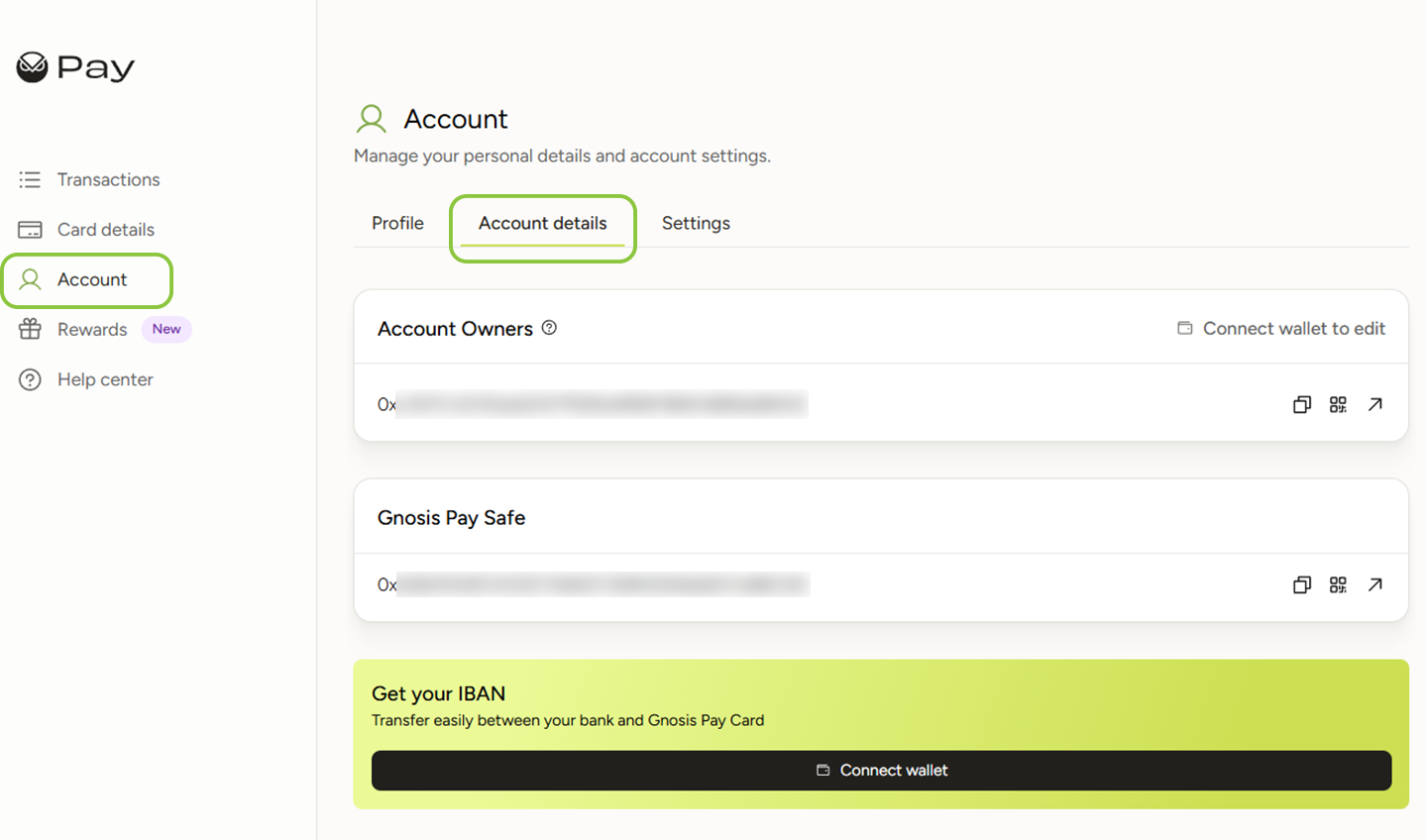
4. Click “Connect wallet to edit” in the section of Account Owners.
Are you not seeing the Account Owners section? This means you have not yet completed your Gnosis Pay onboarding with their services. When you have started your onboarding with Gnosis Pay, you will have to complete it with them, before you can proceed with connecting your account to Greenhood.
Step 3 - Connect your current Account Owner wallet
If you’ve previously used your Greenhood wallet via MetaMask, follow these steps:
1. Open or install the MetaMask browser extension
2. Log in using the seed phrase from your Greenhood wallet
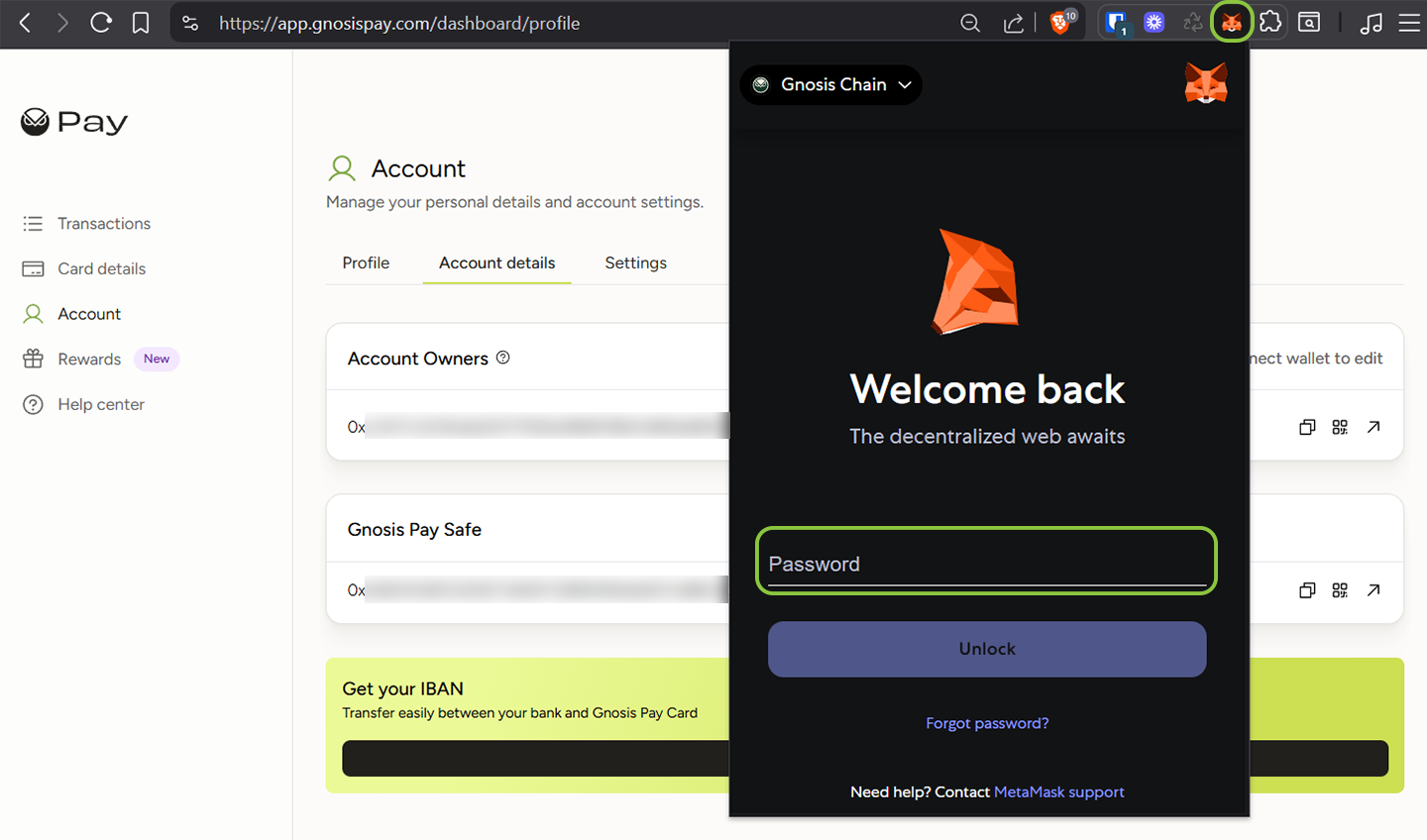
3. Click “Connect wallet to edit” and select MetaMask
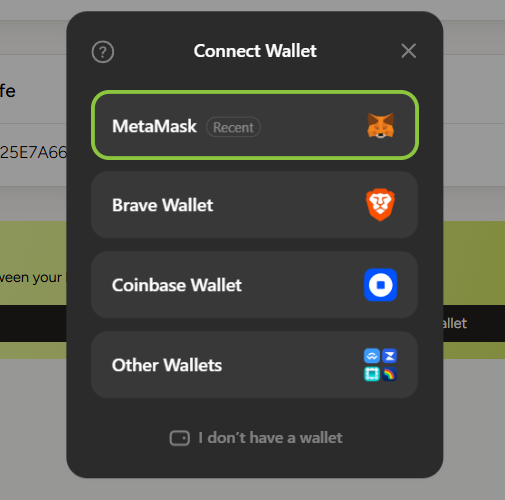
4. Confirm the connection request that appears in the top-right corner
Step 4 - Add your Greenhood key
1. Now that you're connected, click “Edit”
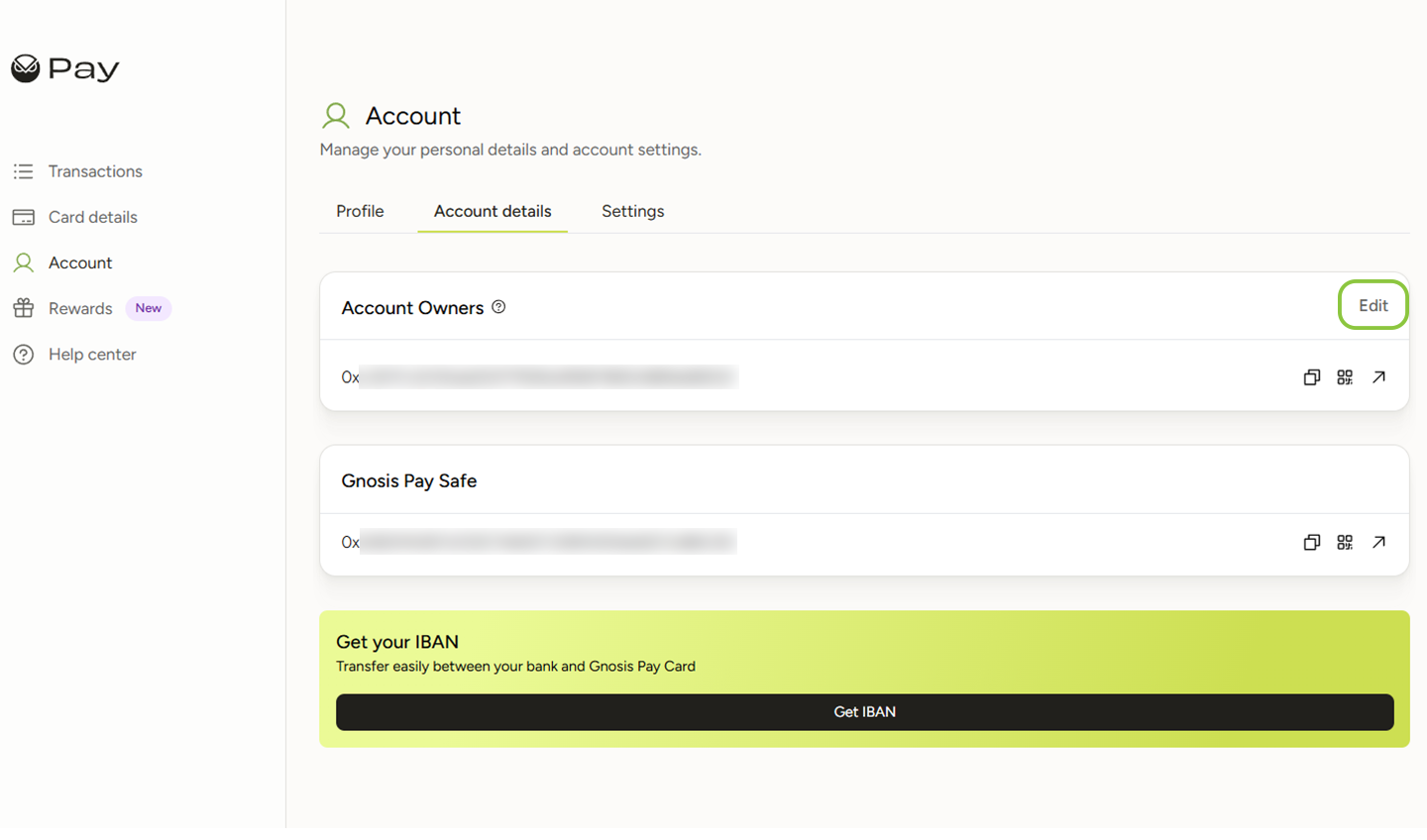
2. Click “Add address”
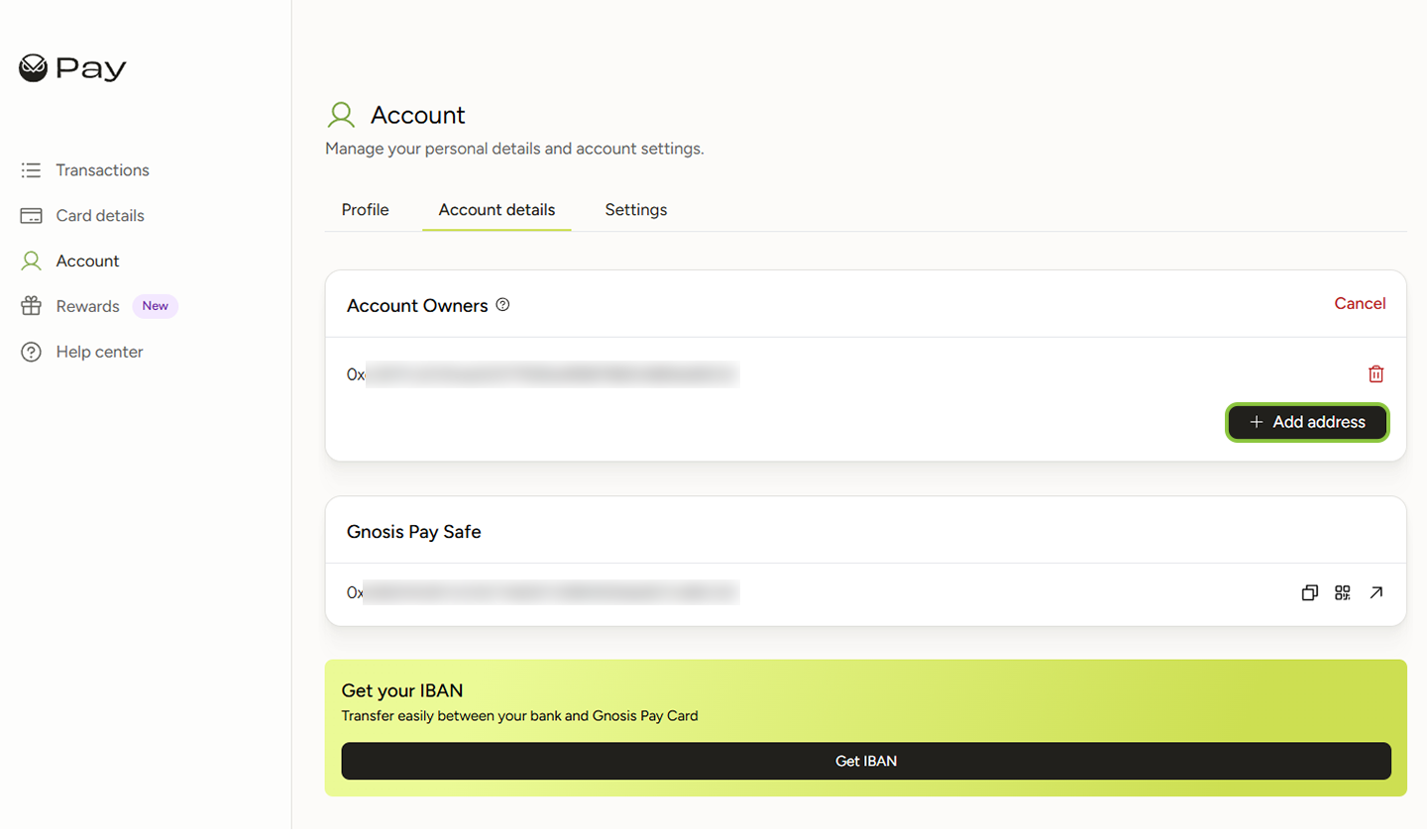
3. Paste the key you copied from Greenhood in Step 1.4
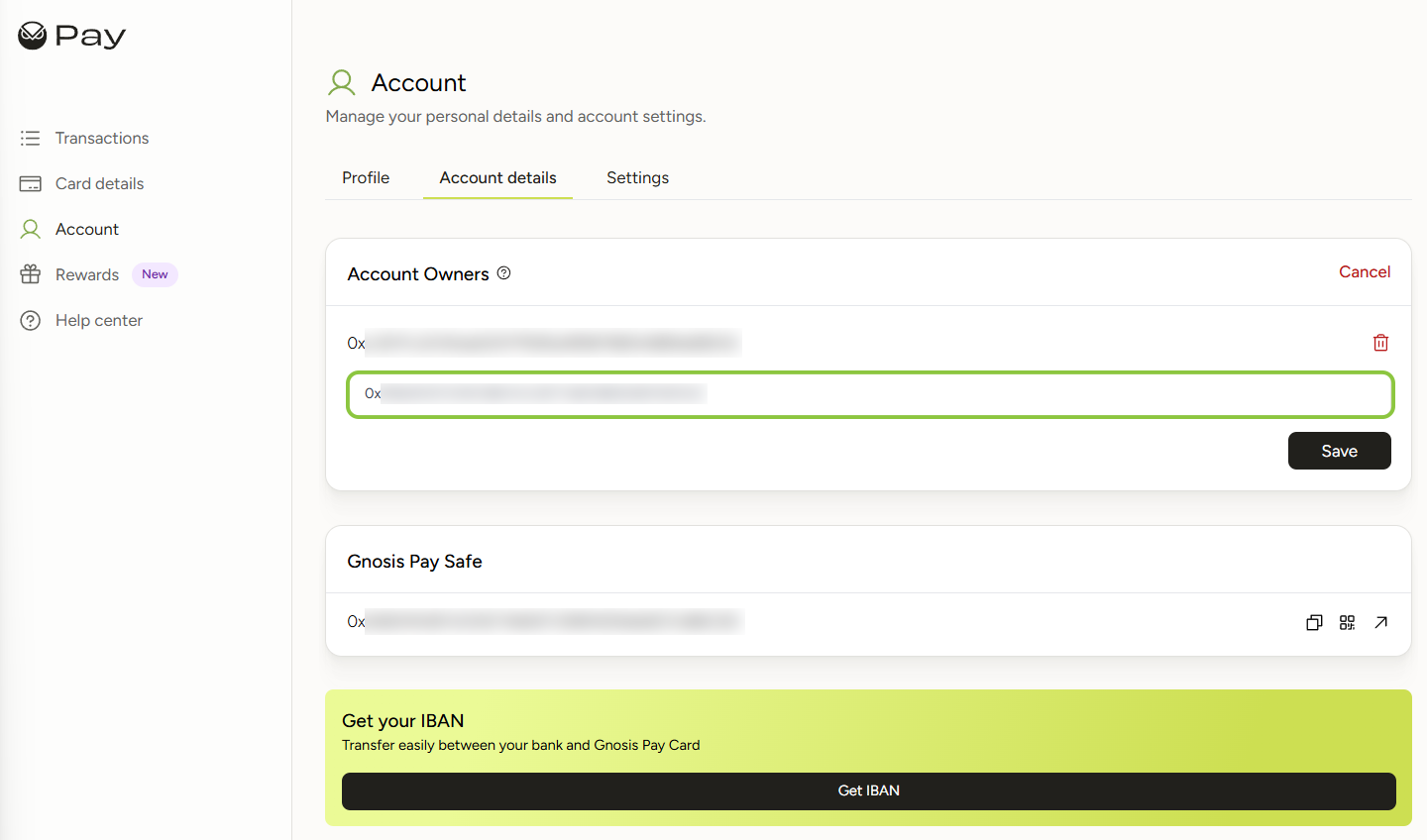
4. Click “Save”
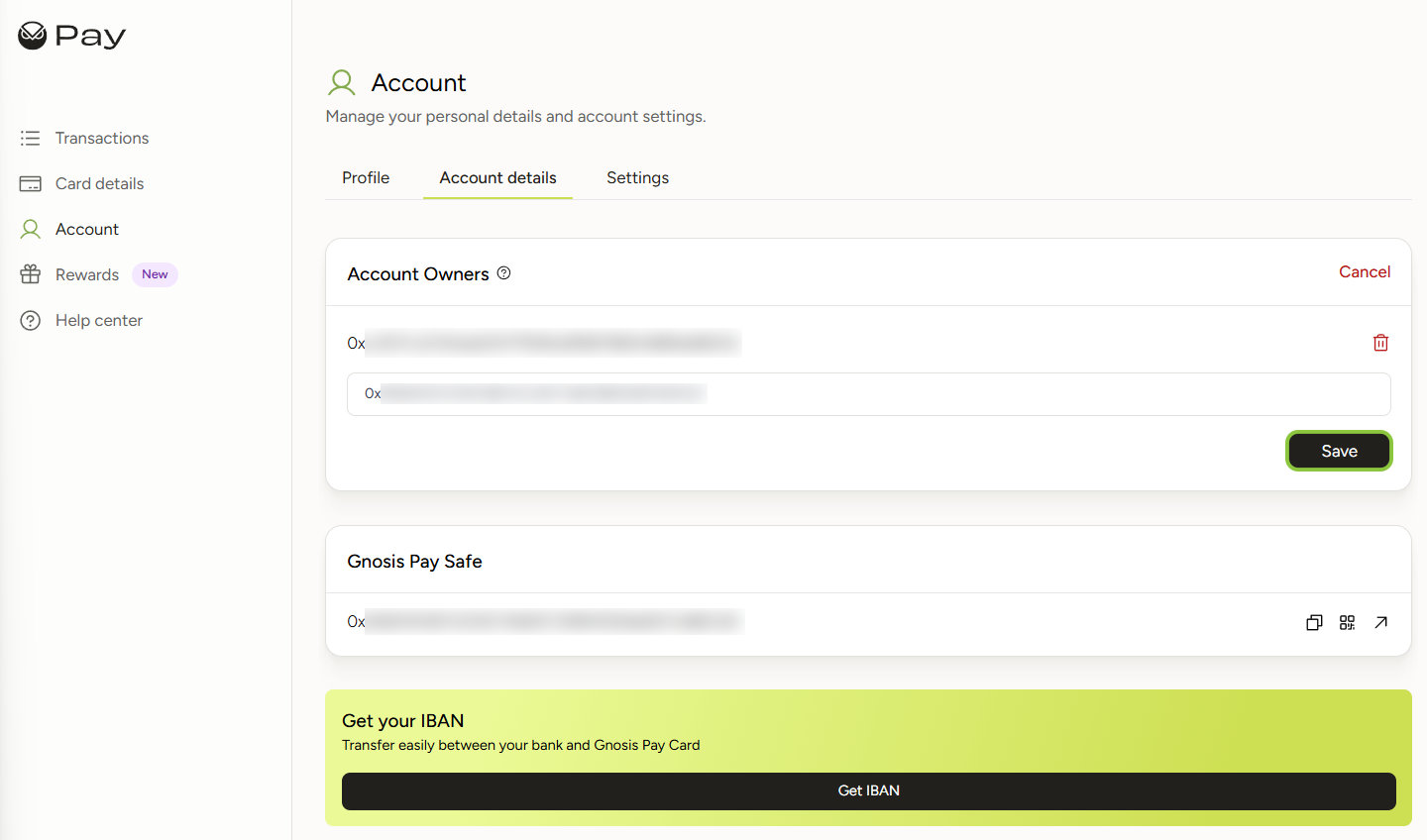
You’ve now successfully added your Greenhood key as an “Account Owner”
Step 5 - Finalize the connection in Greenhood
1. Return to the Greenhood Wallet
2. Go again to Settings > Contactless payments > Add
3. Now tap “Check for login”
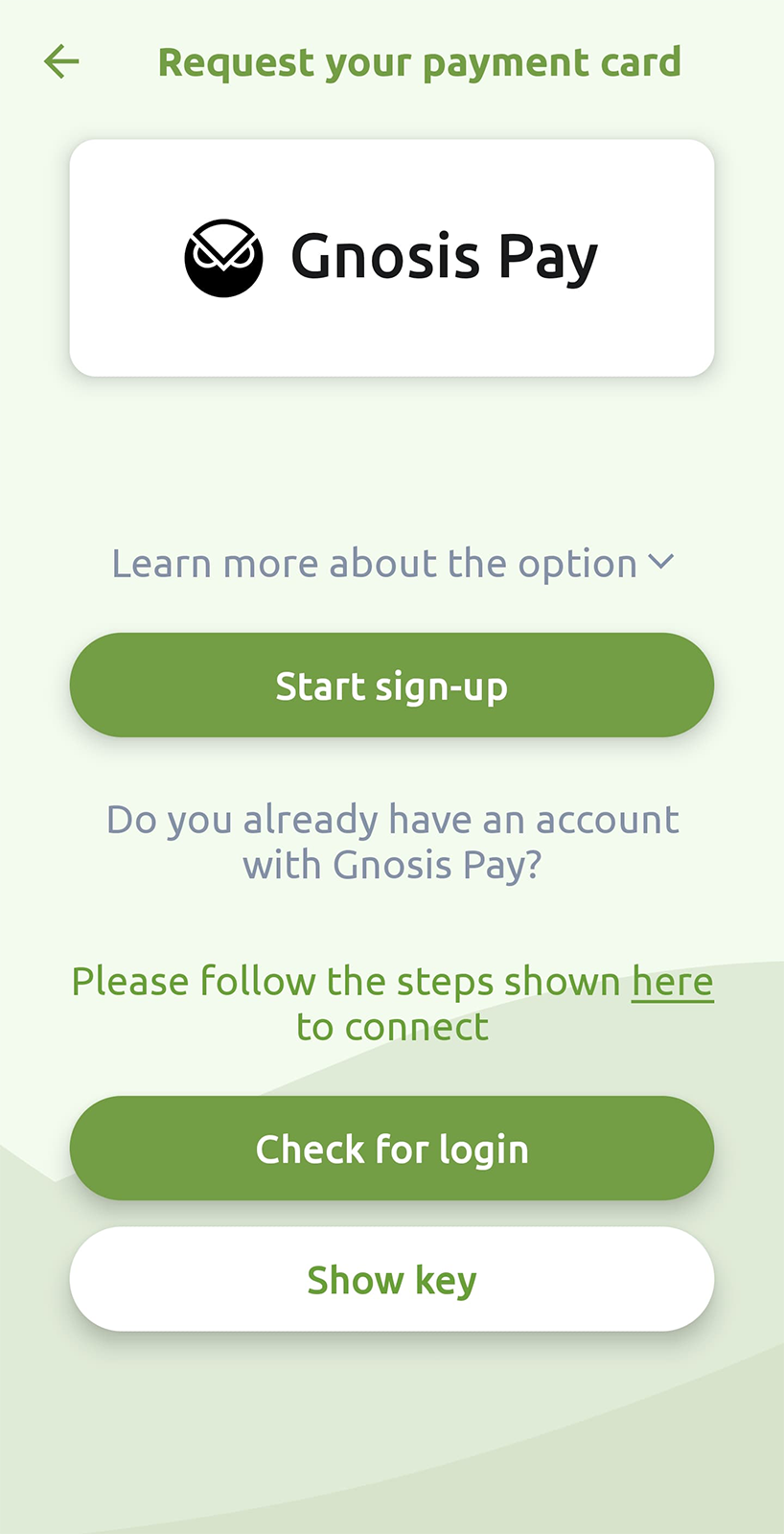
Greenhood will now automatically detect your Gnosis Pay account and complete the connection. Please note that this could take a few minutes to be recognized.
You can now continue onboarding or start using your card if setup is complete.
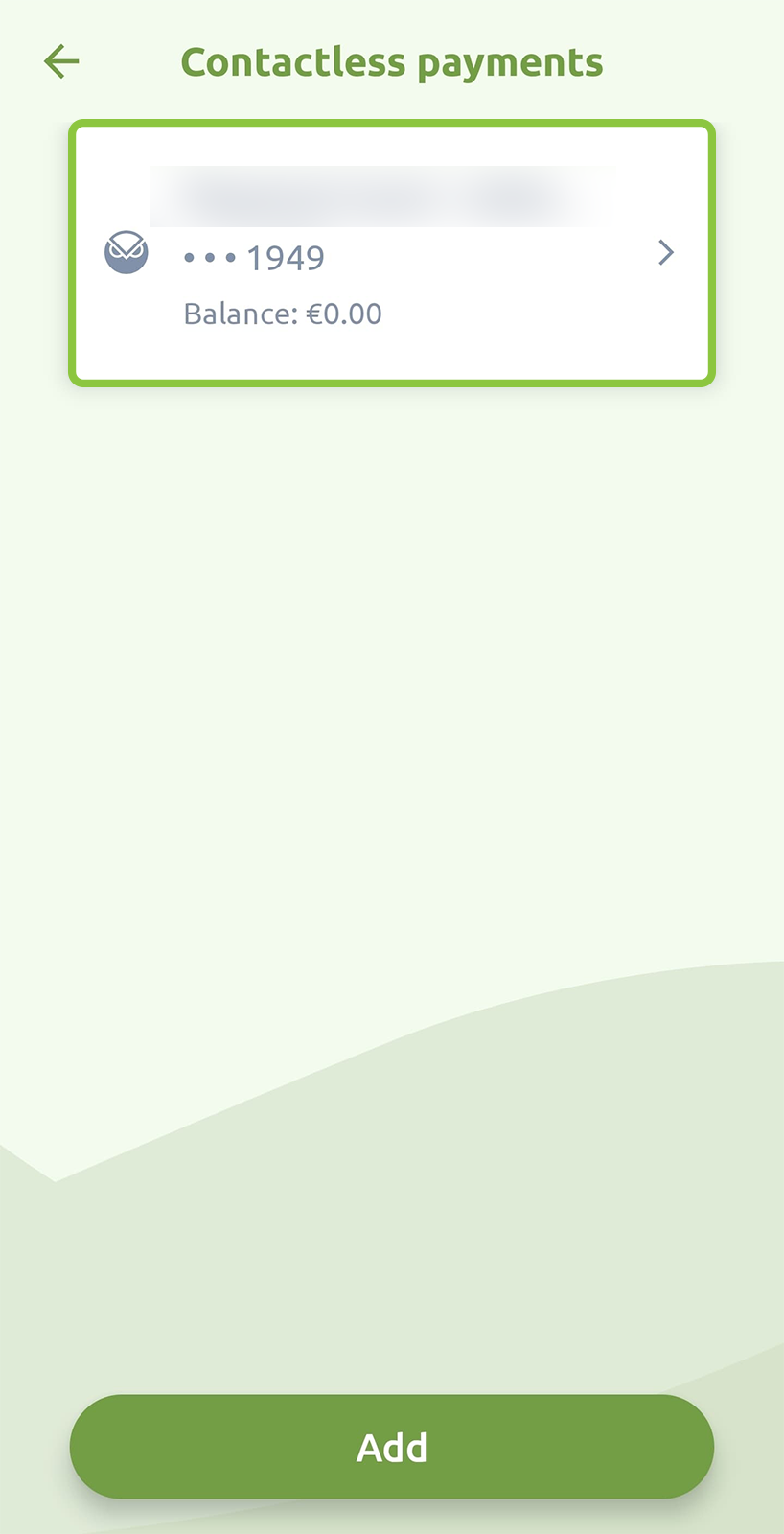
If you get stuck during this process, or have other questions, please contact support@greenhoodwallet.com



