Greenhood is a so-called non-custodial crypto wallet. Non-custodial means that you, as the user, solely manage the keys and are responsible for the funds in your wallet. The primary function of a crypto wallet is, of course, to exchange cryptocurrency. Just like with a regular wallet, you want to be able to pay with it and store received funds. This guide shows you how to transfer coins (= cryptocurrency) or assets (NFT tokens) to someone else. There is a separate guide for receiving coins/assets from others. For transferring coins or assets, we distinguish the following scenarios:
- Sending coins or assets by scanning a QR code
- Sending coins to an existing address
- Sending an asset to an existing address
- Sending coins to a new address
- Sending coins to an IBAN account
Sending Coins or Assets by Scanning a QR Code
1. Select Account and “Scan”
In the dashboard, first select the account from which you want to transfer coins or assets, then select the “Scan” button. You’ll enter the Greenhood camera screen. The recipient must generate a QR code using the “receive” button (see separate “receive” guide). Scan this QR code with the Greenhood camera screen. Greenhood will automatically send the specified amount.
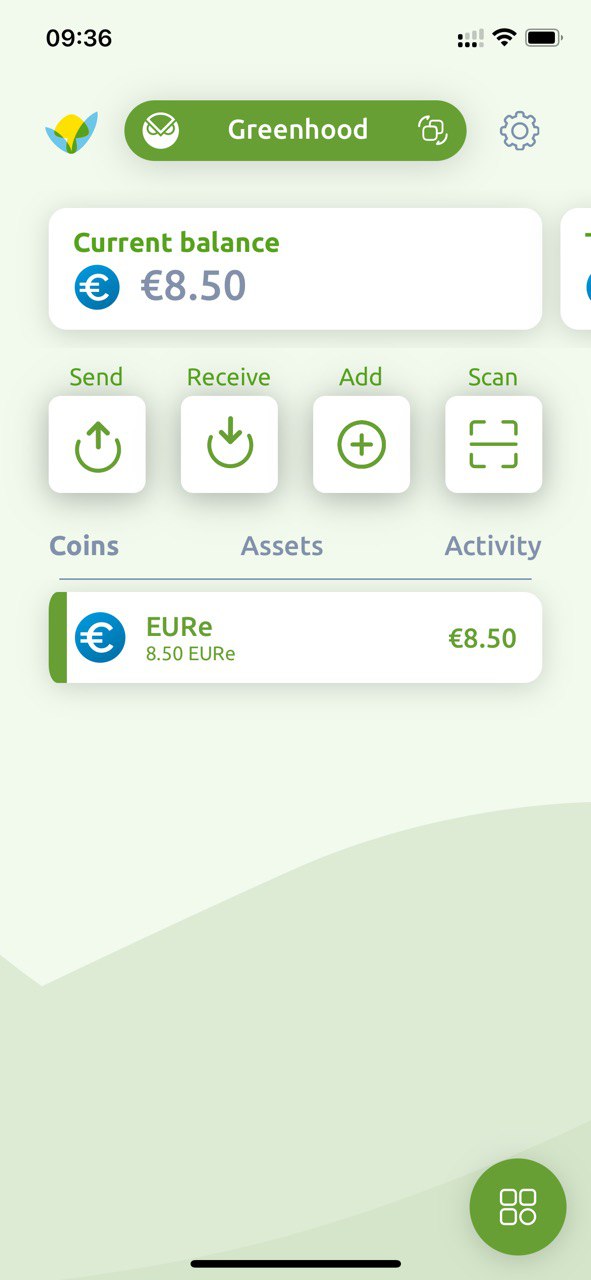
Sending Coins to an Existing Address
1. Select Account and “Send”
In the dashboard, select the account from which you want to transfer coins. Select an account by clicking the green bar at the top of the screen and choosing the desired account. Then press “Send.”
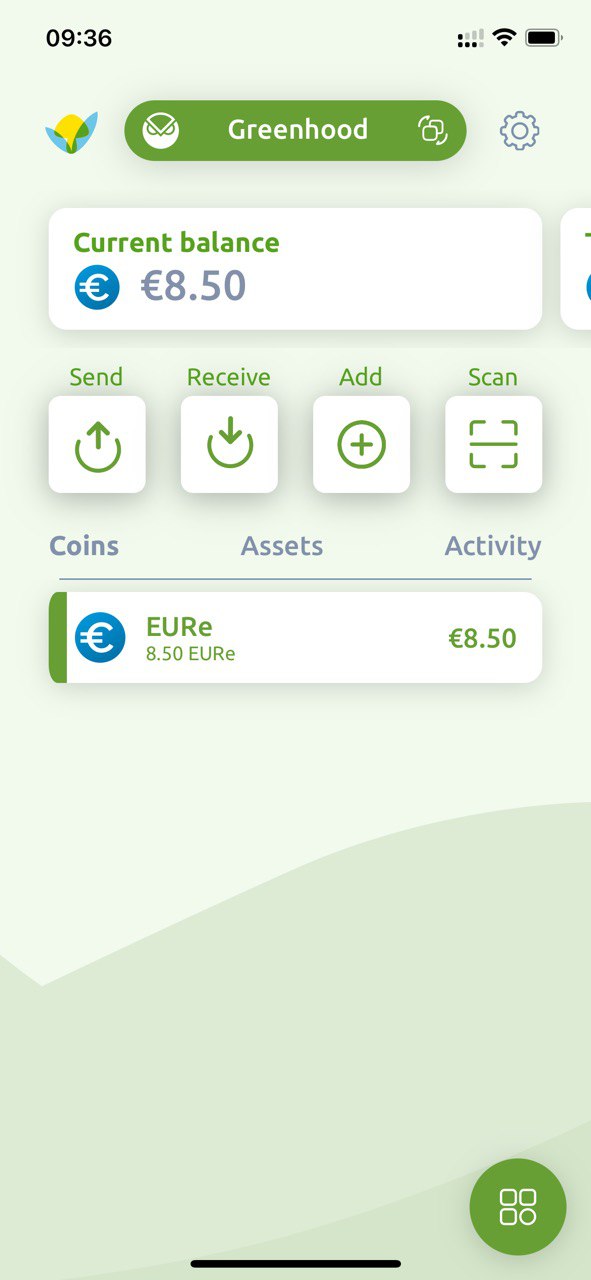
2. Select Coin
Choose a coin to send, e.g., EURe.
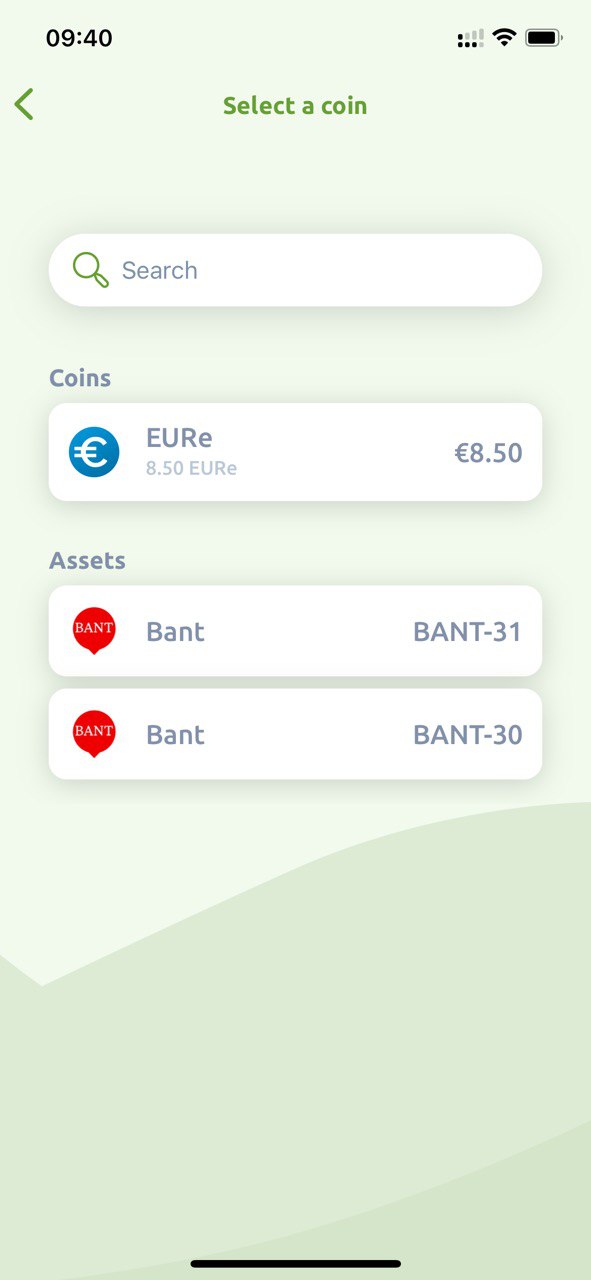
3. Specify Amount
Enter the amount you want to send and press “Continue”.
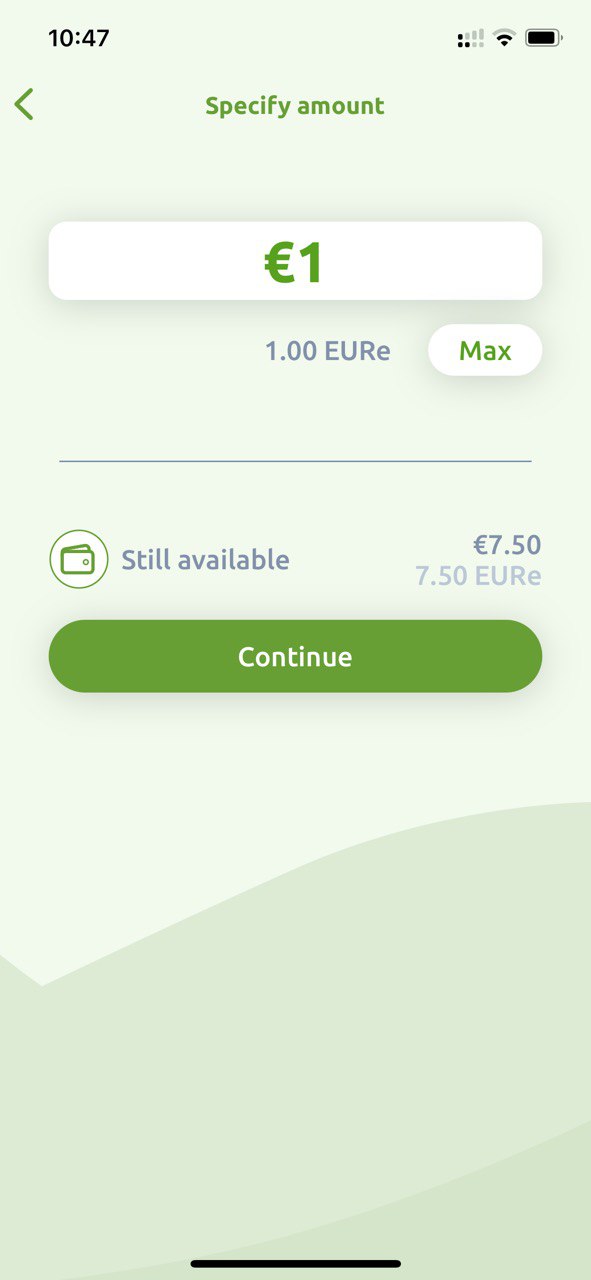
4. Select Address
Select the address to which the coins should be sent. There are three options:
a) Addresses saved in contacts
b) One of your other accounts
c) A recently used address
Sending to a new recipient is covered later. Choose a method and an address.
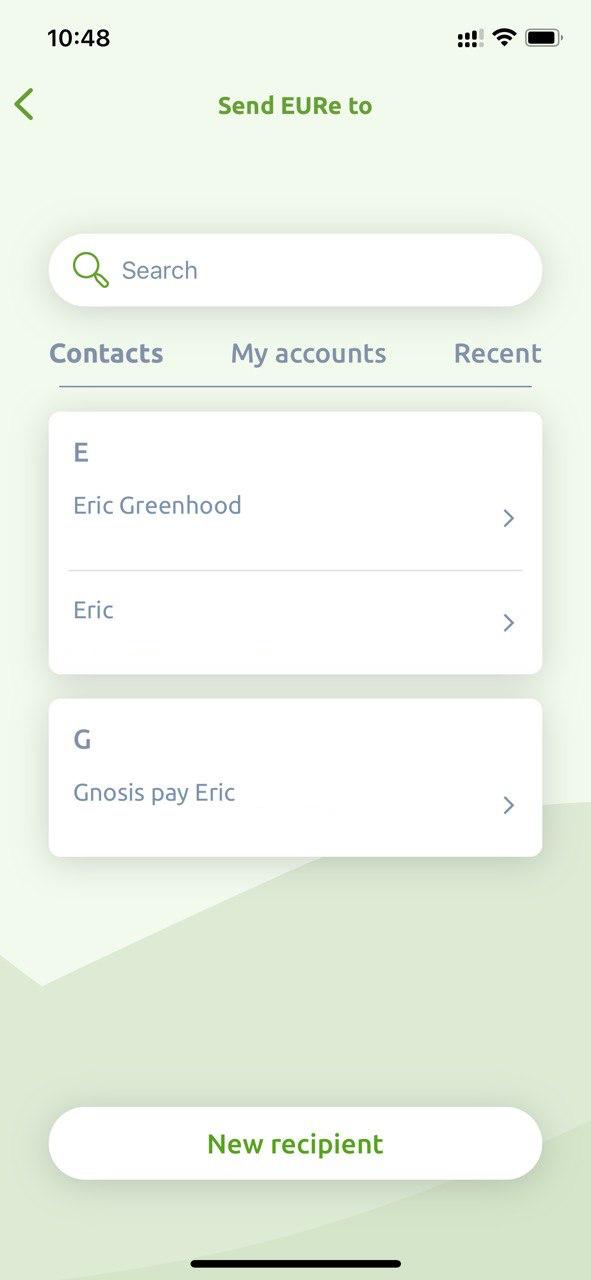
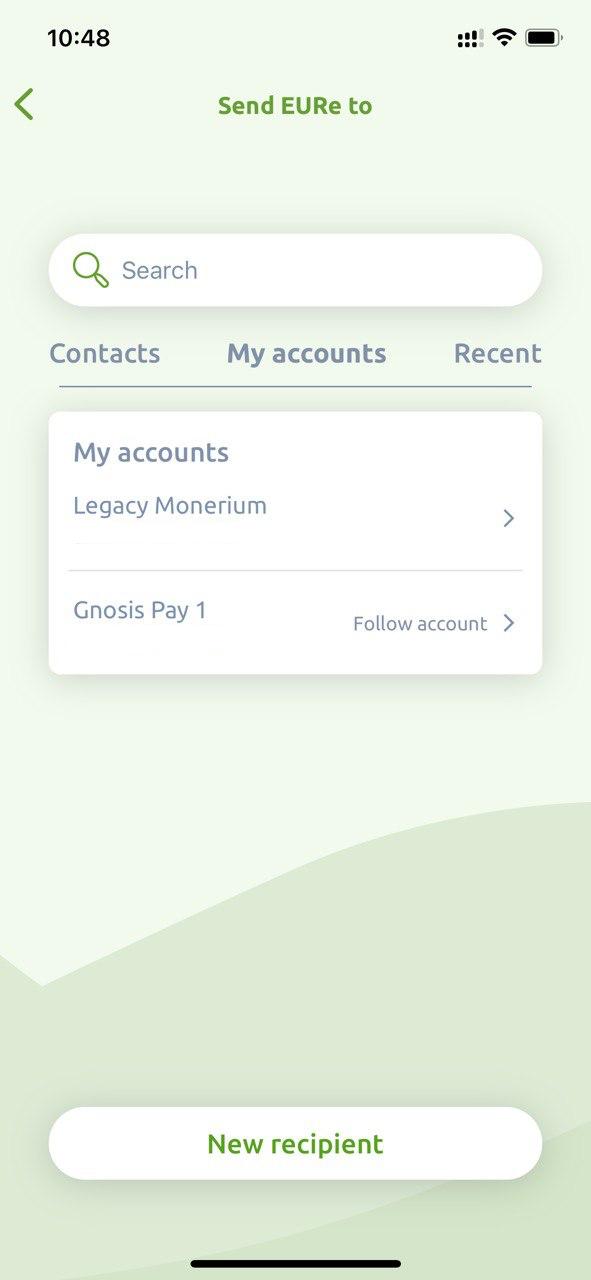
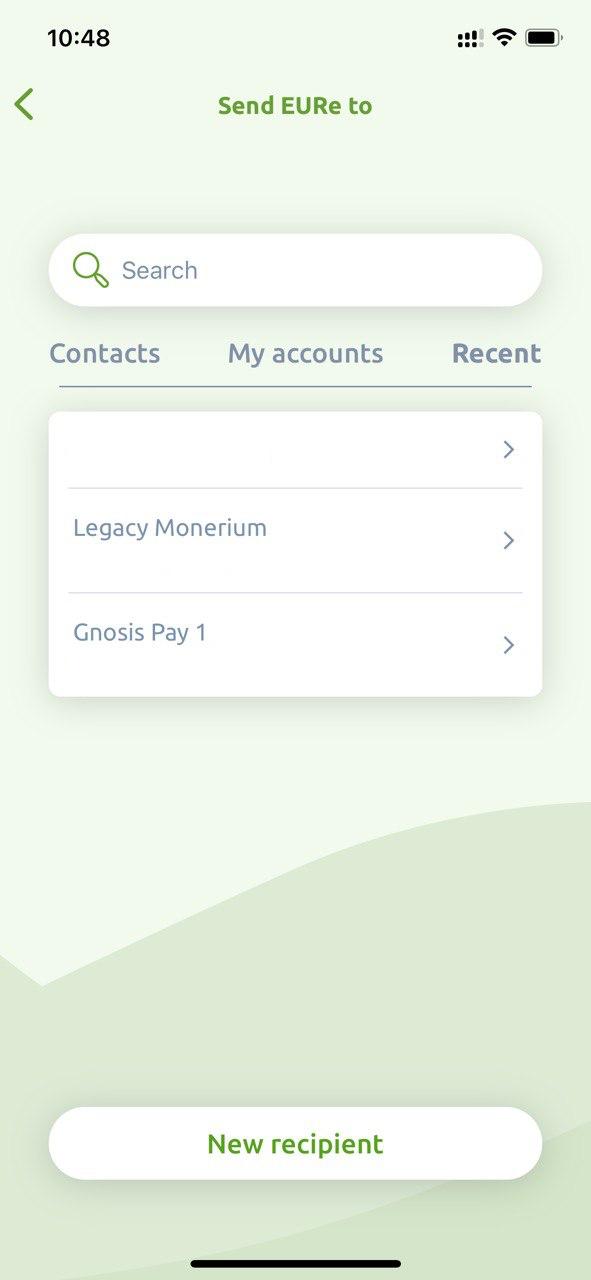
5. Add Reference
For an existing contact or account, the next screen will appear. Optionally add a reference and press “Continue.”
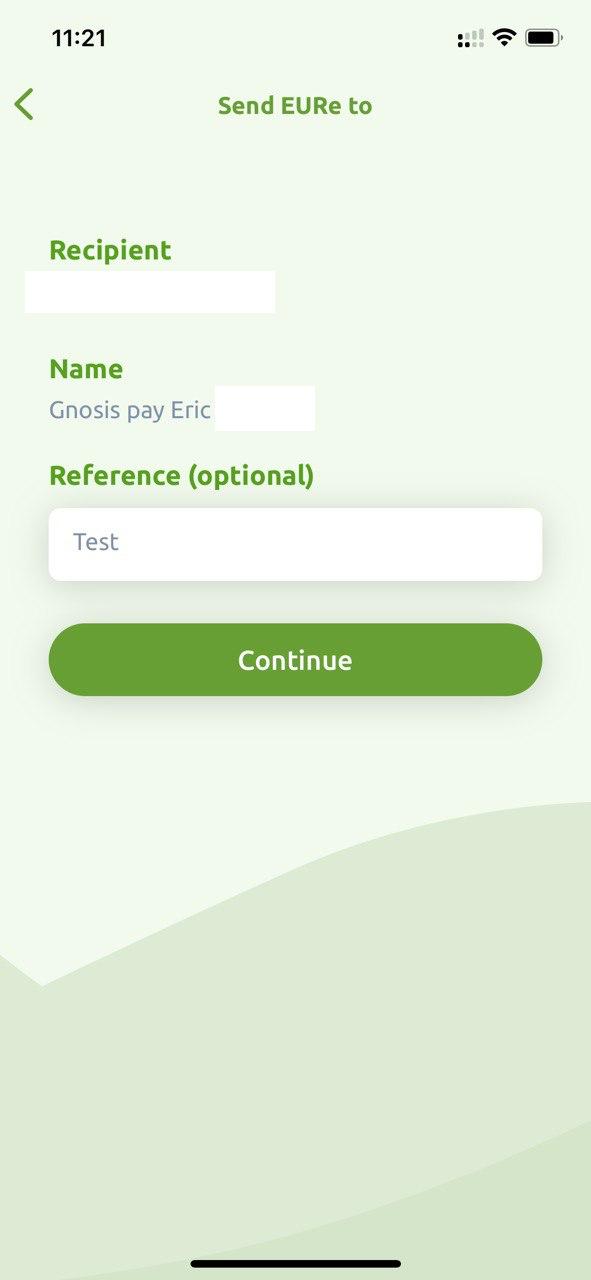
6. Verify and Send
Verify the summary and press “Send”.
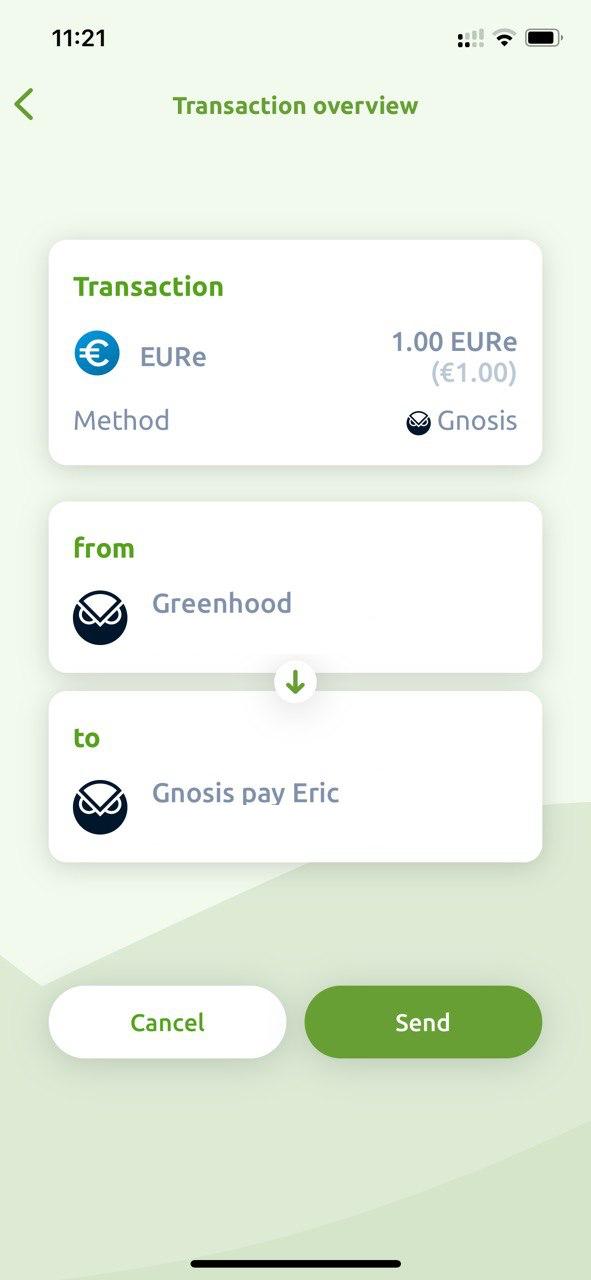
7. Transaction Completed
The Greenhood wallet will process your transaction. The Greenhood icon in the top left shows progress with a circle. Once the coins are sent, a pop-up will display “Sent,” indicating a successful transaction.
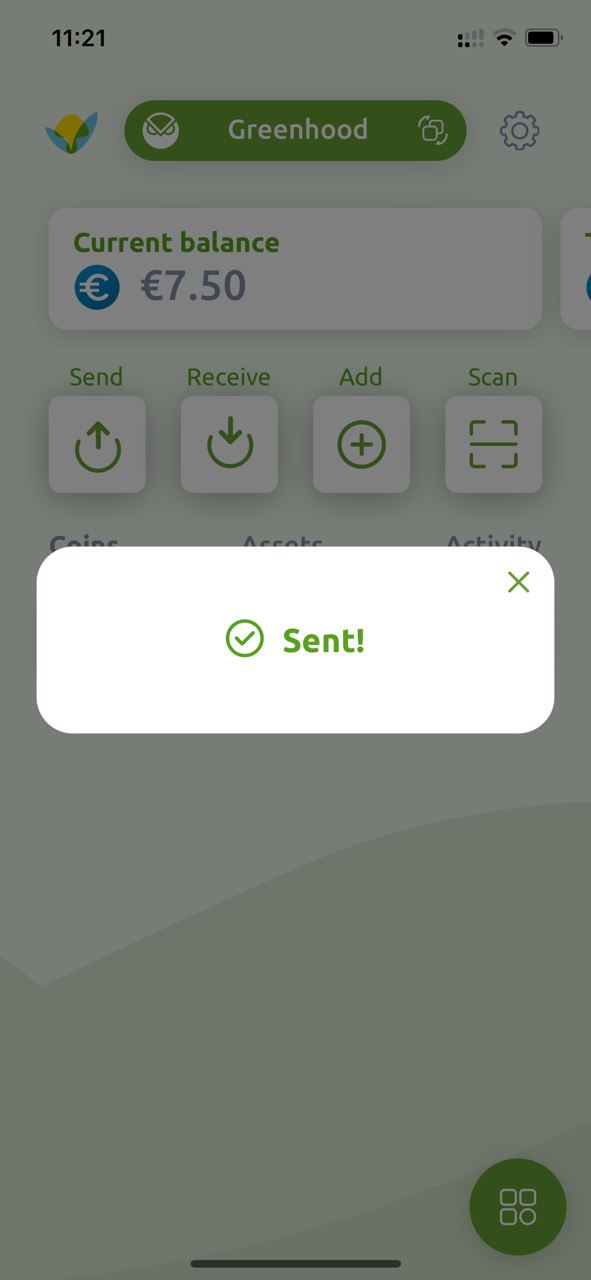
Sending an Asset to an Existing Address
The process for sending an asset to an existing address is the same, except you select an asset instead of a coin.
1. Select Asset
At this step, choose an asset instead of a coin.
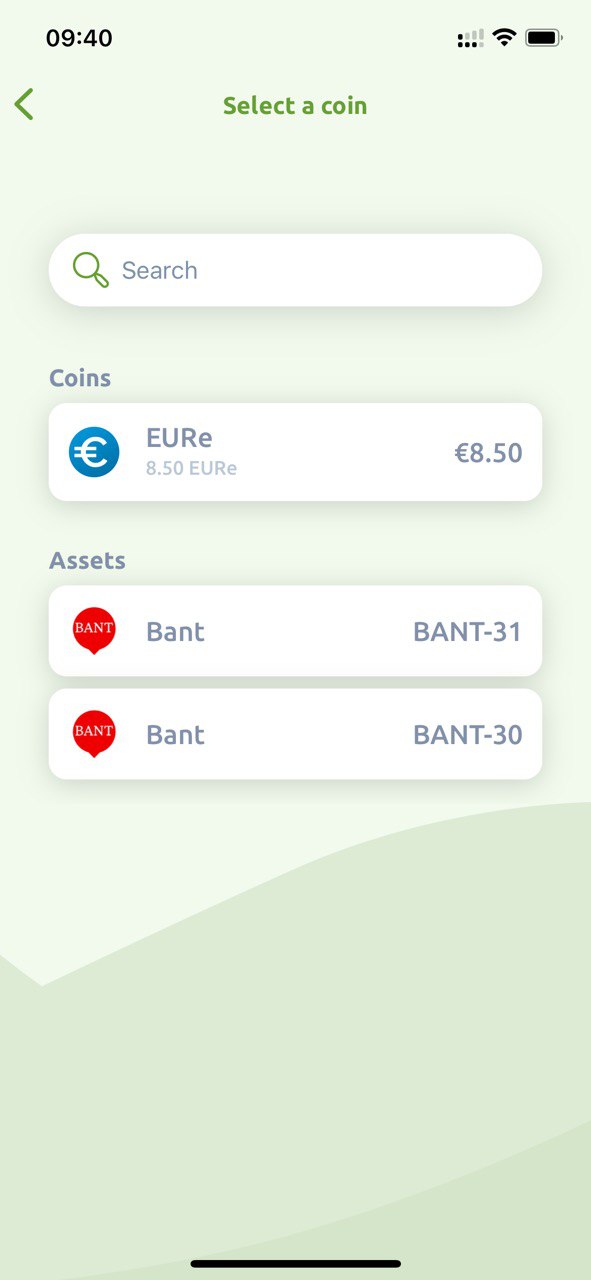
2. Select Recipient
Select a recipient from your address book. In this example, My accounts is used and Legacy Monerium is selected.
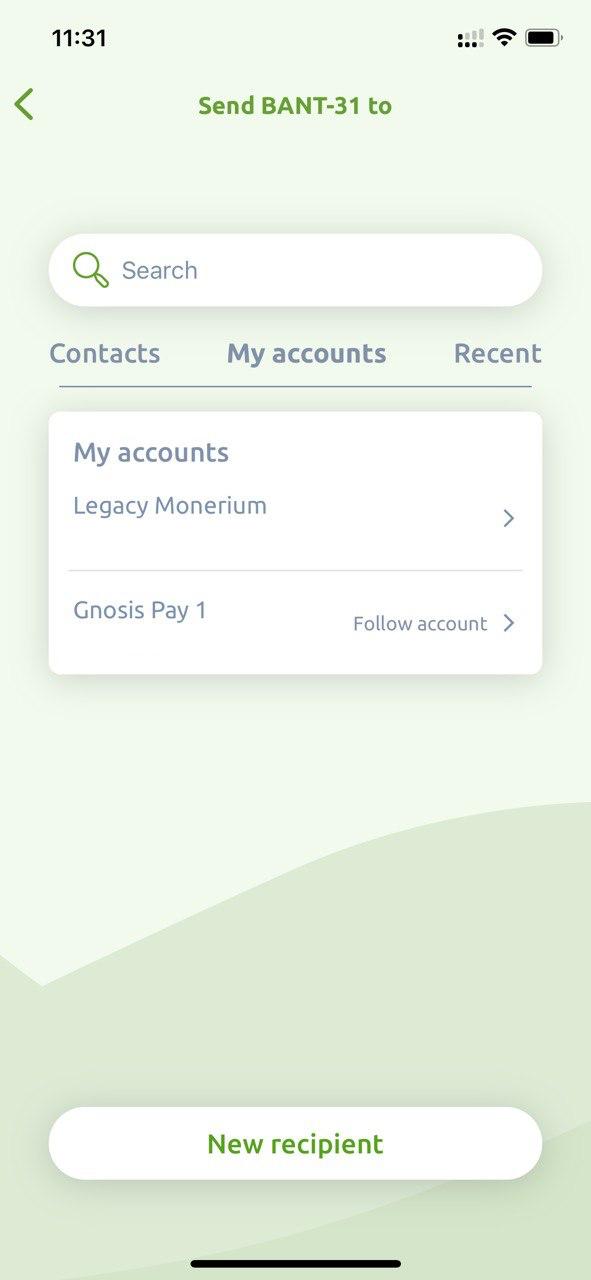
3. Add Reference and verify transaction
You will first enter the screen where you can add a reference. Add a reference and press “Continue”. Next, you’ll reach the transaction review screen. Verify and press “Send”.
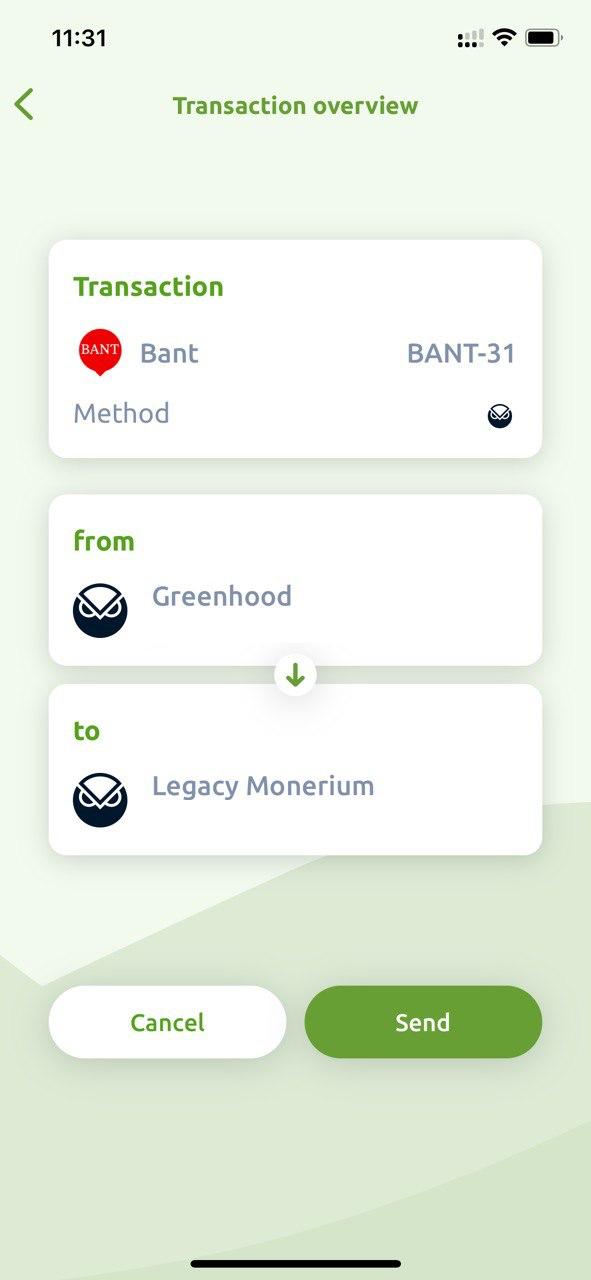
4. Transaction Completed
Once the transaction is complete, Greenhood will confirm that the asset has been sent.
Sending Coins to a New Address
Sending coins to a new address follows the same process as sending to an existing address, except when selecting the recipient, choose “Send to a new recipient.”
1. Select “New Recipient”
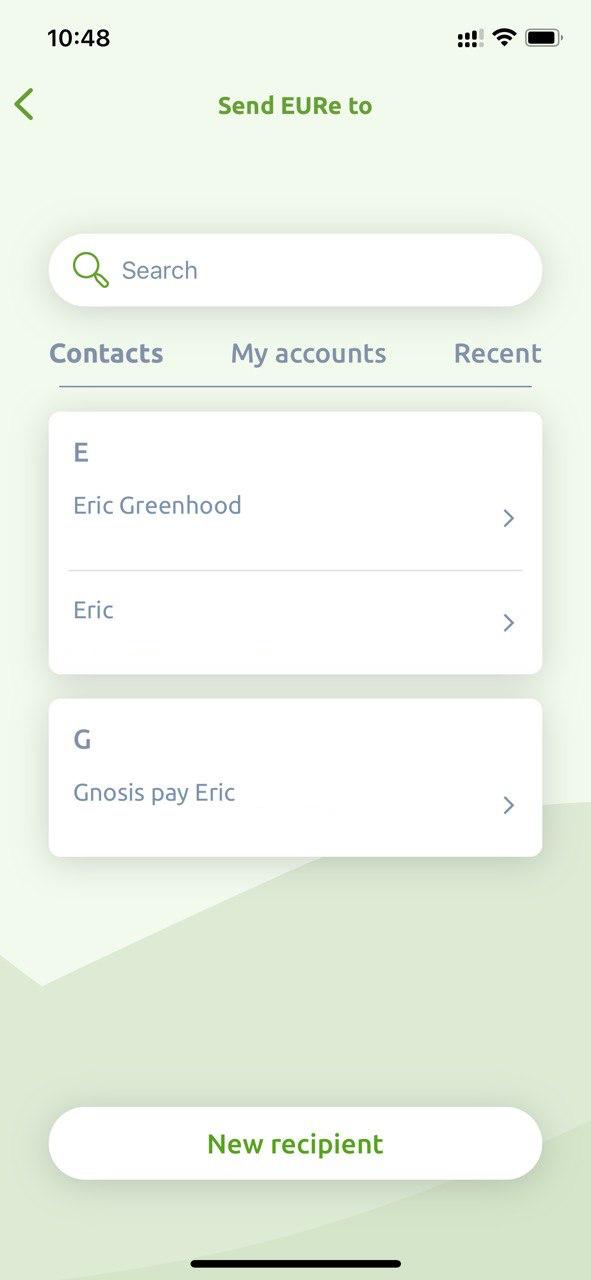
2. Specify New Recipient
Enter the account address (“gno: 0x” followed by 42 characters) of the recipient and add a first name, last name, and optionally reference. If you want to save this address as a new contact, toggle the “Add as new contact” option. Press “Continue.”
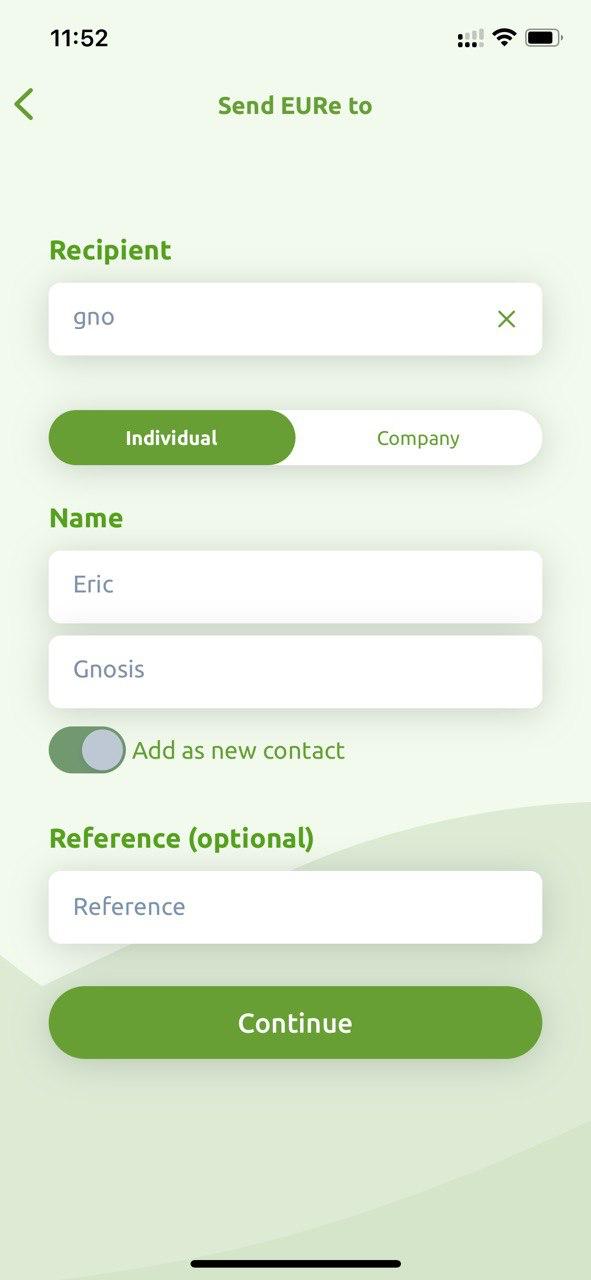
3. Verify and Send
Review the transaction and press “Send.”
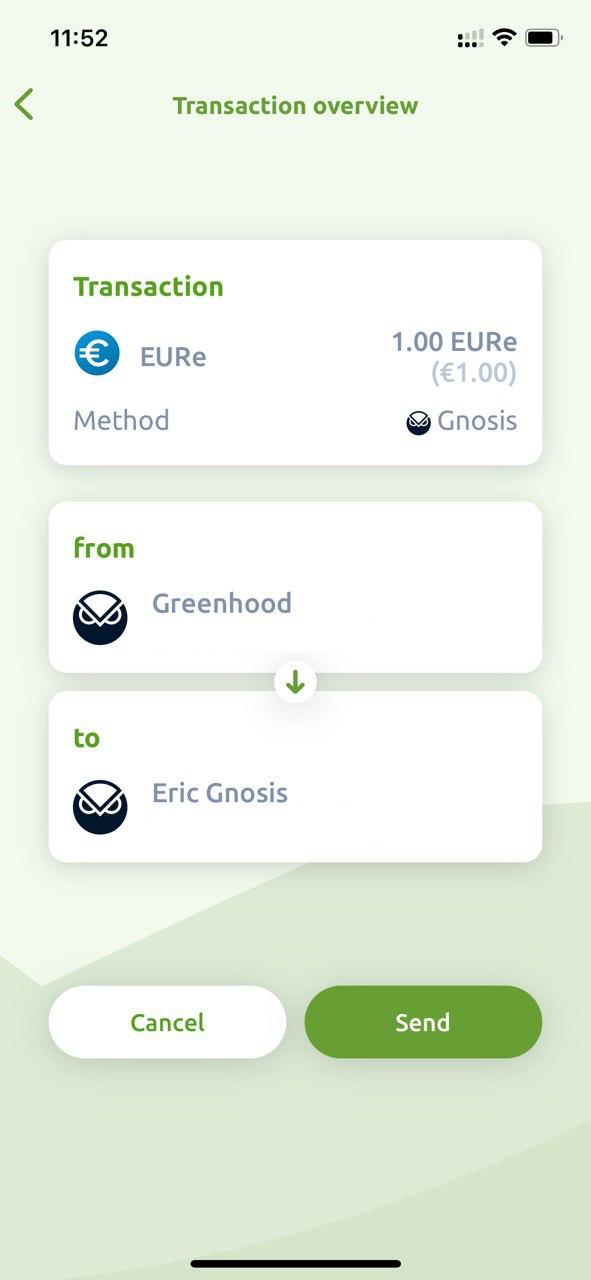
Sending Coins to an IBAN Account
With the Greenhood wallet, you can transfer money directly from your wallet to a bank account. This follows the same process as transferring coins to another crypto wallet, but the following conditions must be met:
1. You can only transfer coins from an account linked to a Monerium IBAN.
2. You must have added an address with a valid IBAN number to your address book.
Separate instructions explain how to do this.
1. Select Monerium Account
Choose an account linked to a Monerium IBAN from which you want to sent coins. Click the green account bar in the dashboard and select an account with an IBAN number listed under the Gnosis blockchain address. This indicates that the account is linked to Monerium. In the main menu press then on “send”, select the coin you want to transfer (“EURe”) and fill the amount (in this example 1 EURe).
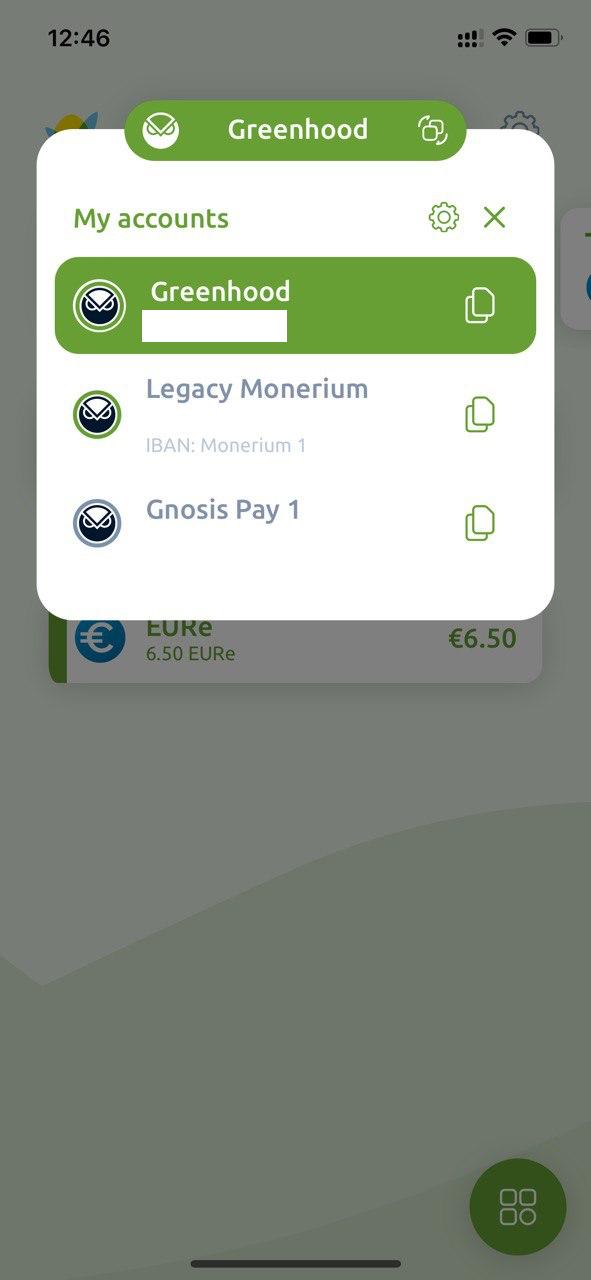
2. Choose IBAN Address
Select a recipient address from your contact list that includes an IBAN number. In this example “Eric”, as he has an NL73 IBAN number in the address.
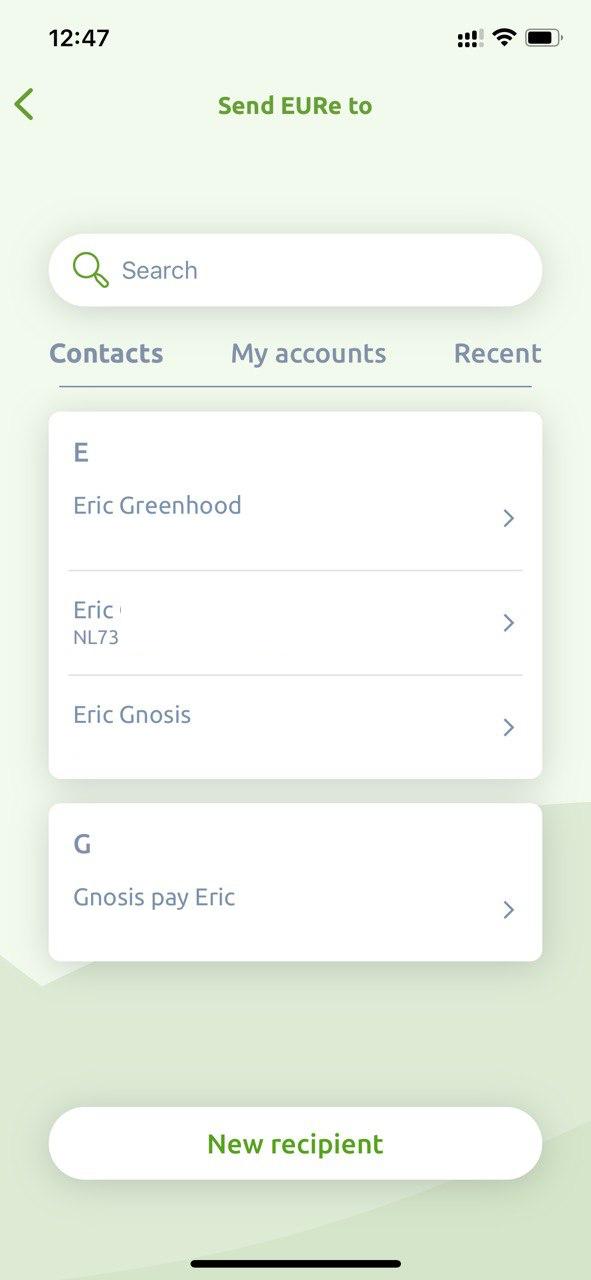
3. Add Reference and Press “Continue”
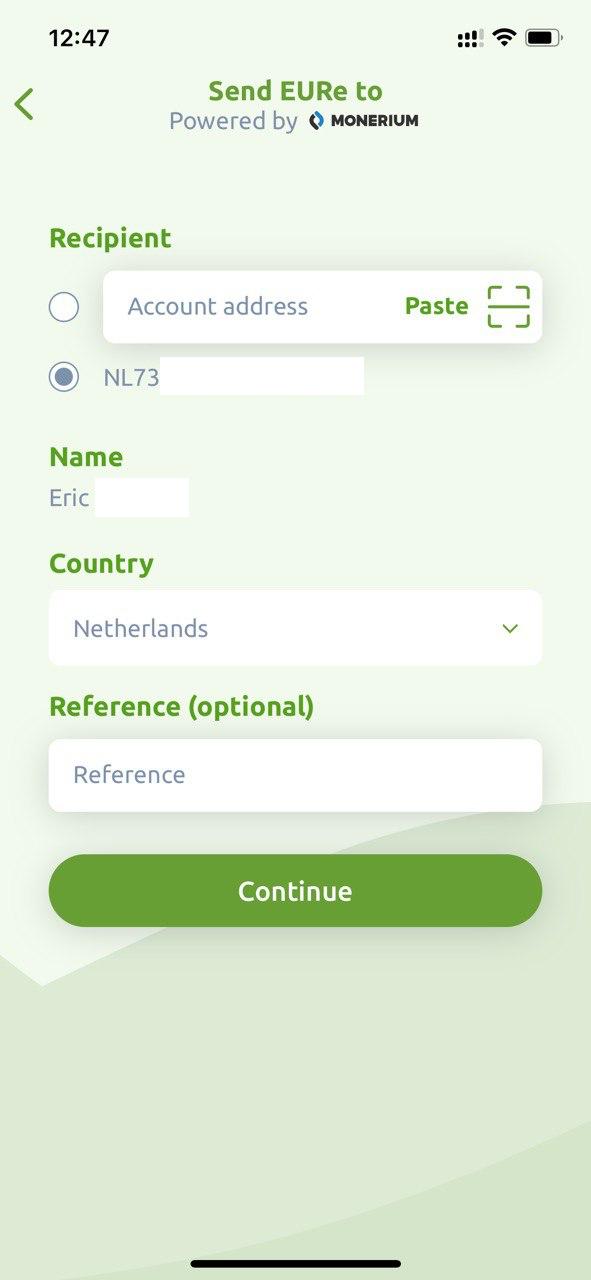
4. Verify and Press “Send”
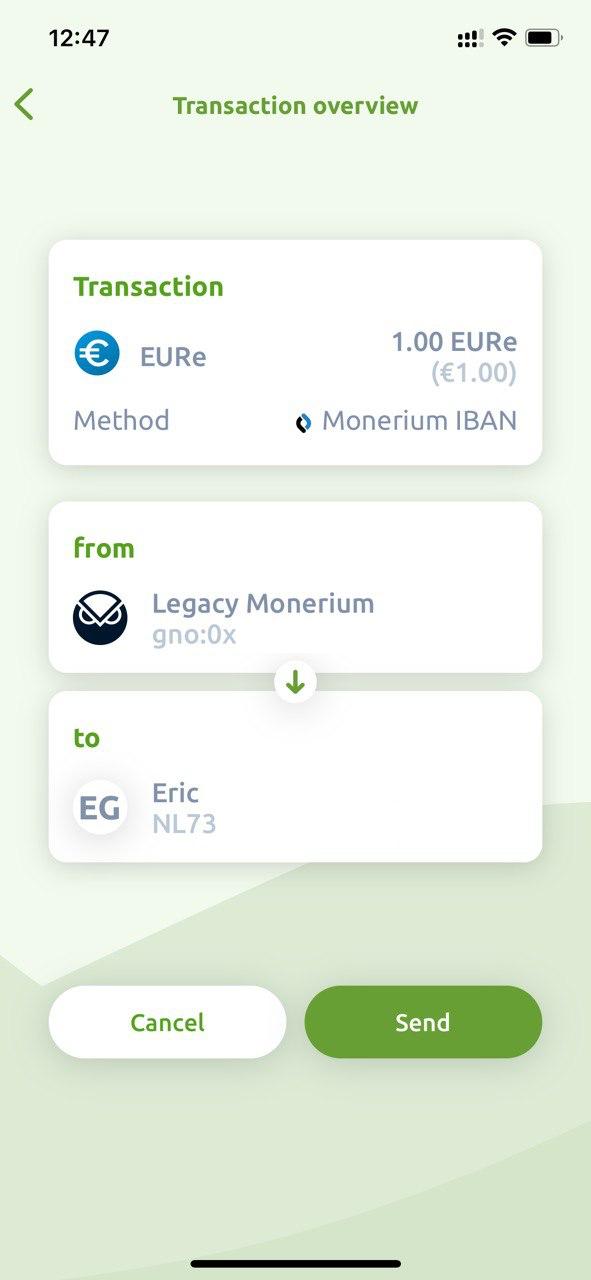
5. Transaction Completed
A pop-up will appear once the Greenhood wallet has completed the transfer.
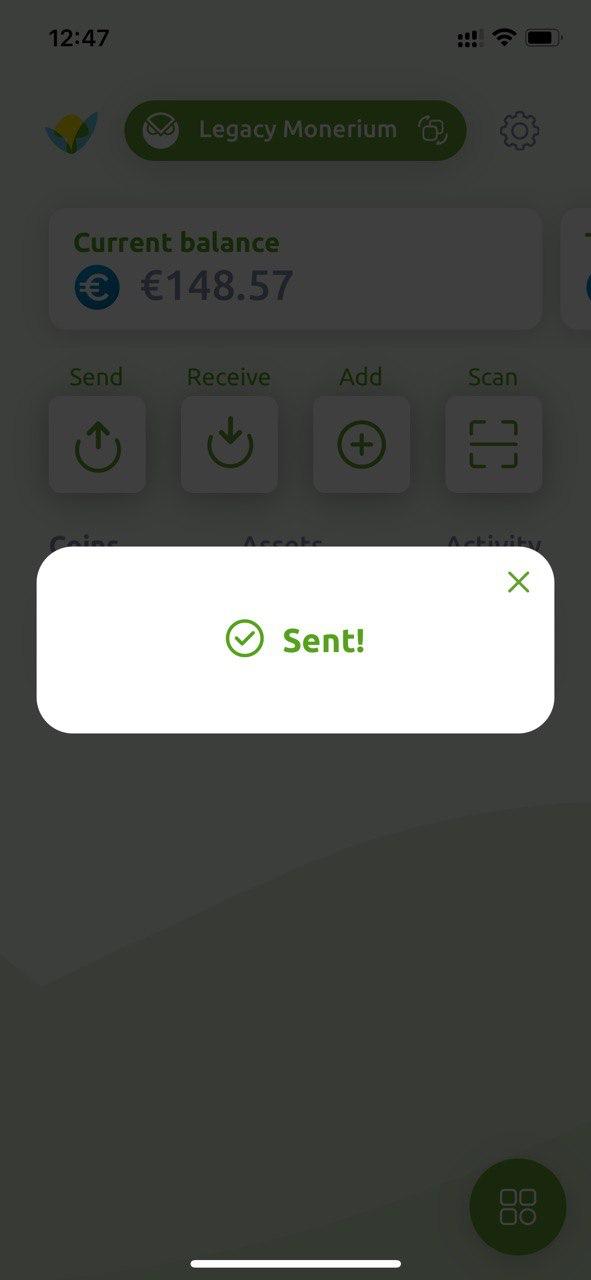
Still have questions? Contact us at support@greenhoodwallet.com.



