Adding your Greenhood card to Apple Wallet makes it easy to spend your balance in stores using your phone. Once set up, you can make fast, secure, and contactless payments with just a tap. Here’s how to get started.
Don't have a payment card yet? Then start by applying for the payment card.
Step-by-step guide
1. Go to Apple wallet
Apple phones by default have NFC enabled so you can go directly to the Apple Wallet. You can find the wallet through settings: go to Settings and tap on “Wallet and Apple Pay”
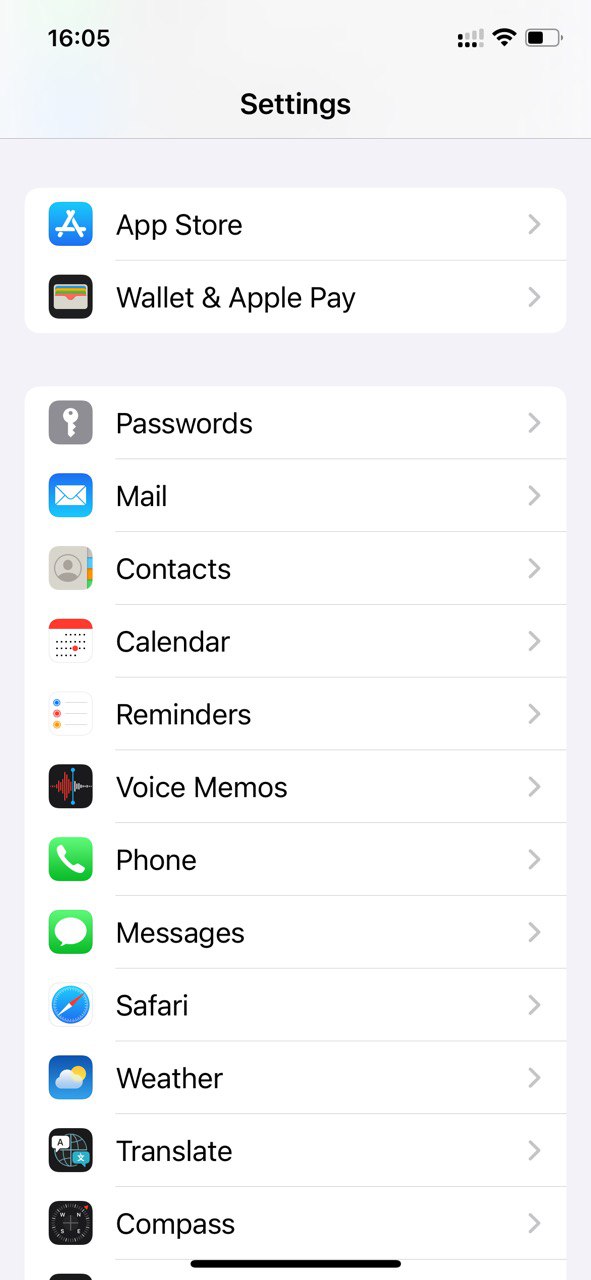
2. Add your Greenhood card
- In the wallet & Apple pay screen, tap the “Add card” sign in the app to begin adding a new card
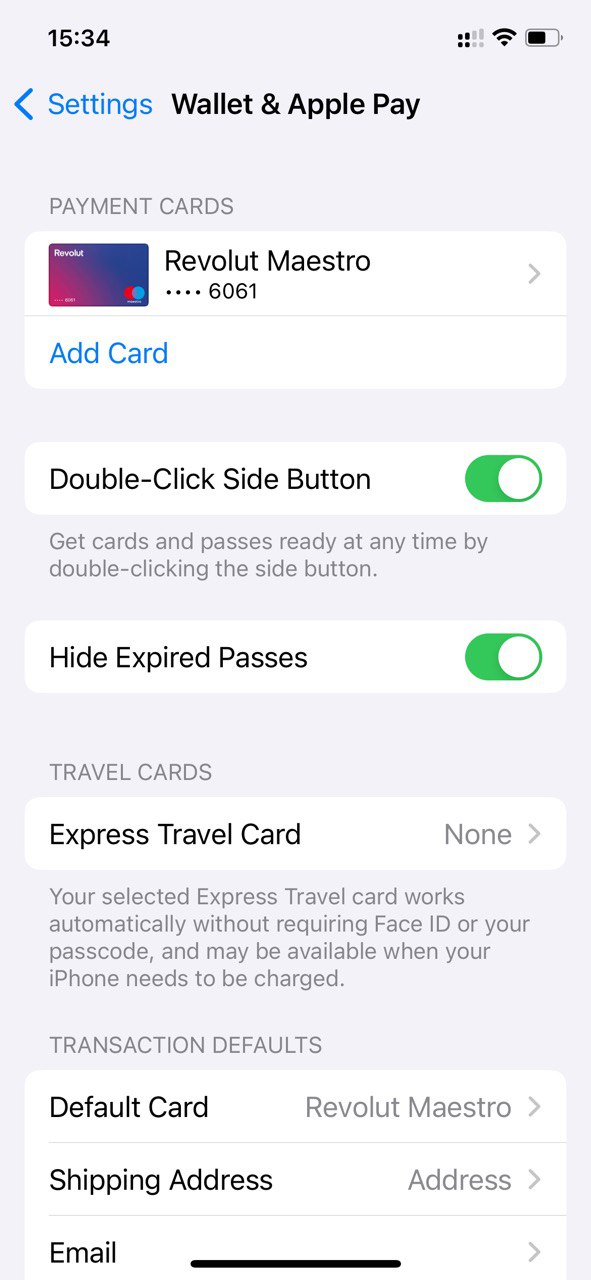
- In the Add to Wallet screen, select “Debit or Credit Card”
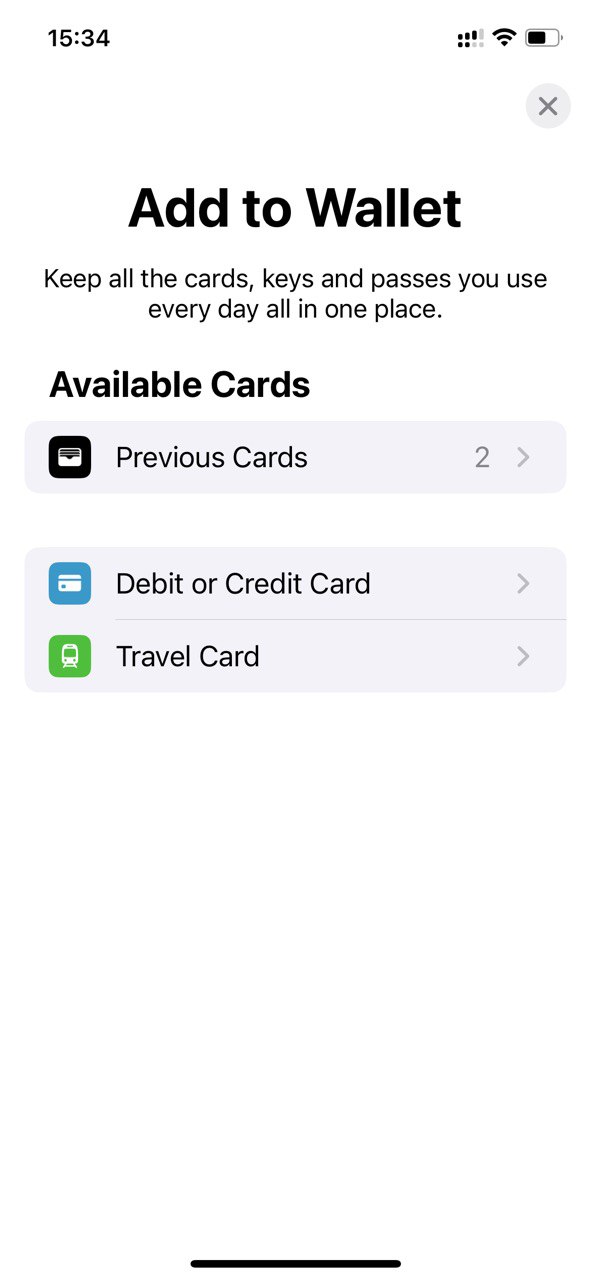
- In the “Debit or Credit Card” screen, select “Gnosis Pay” as bank
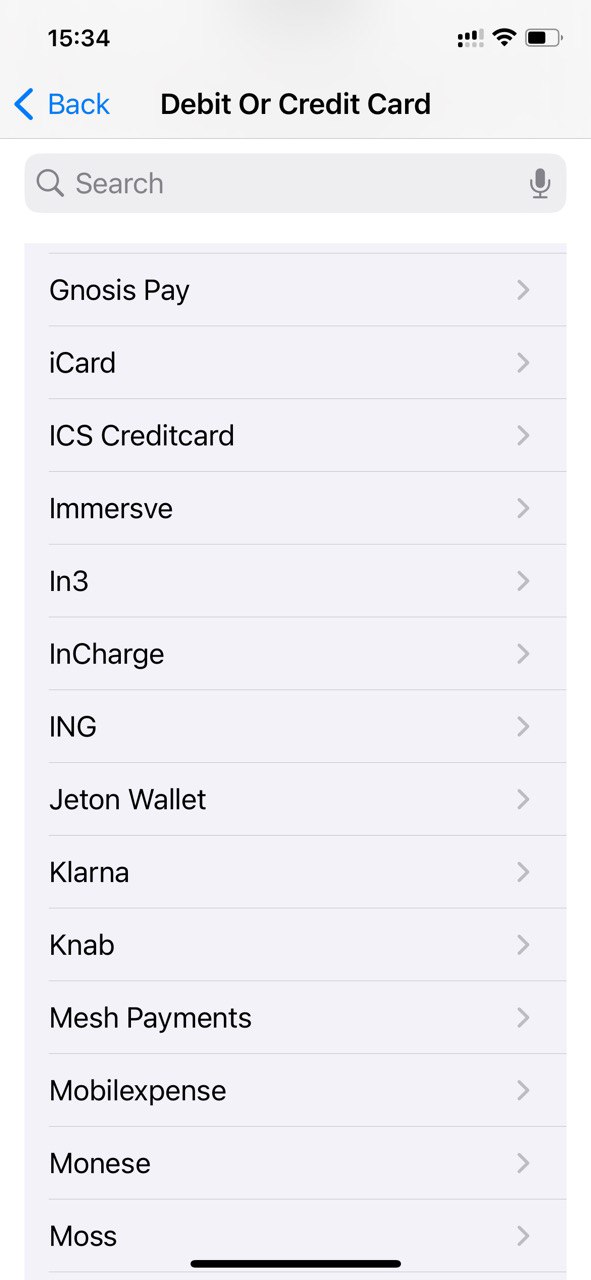
- Next the apple pay screen appears, select “continue”
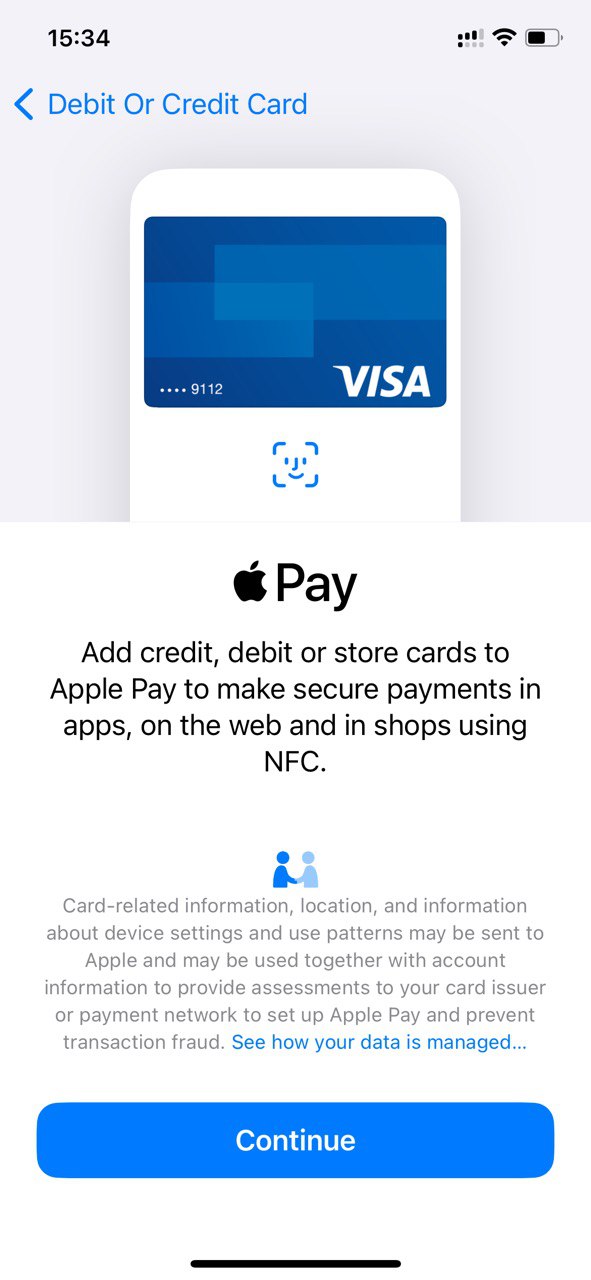
- A window will appear asking you to take a photo of the front of your Gnosis Pay Card. This is for display purposes. Take the photo and press continue
- You will now go to the card details screen. Enter Name and Card number as they appear on your card. Click “Next”
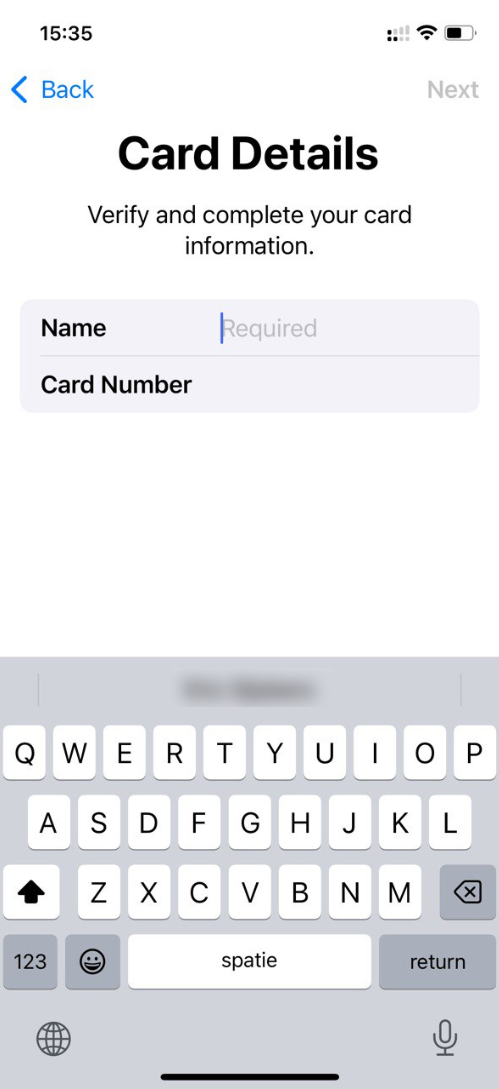
- On the next screen, add Expire date and CVC code. Click “Next”. Apple wallet will now verify your card with Gnosis pay
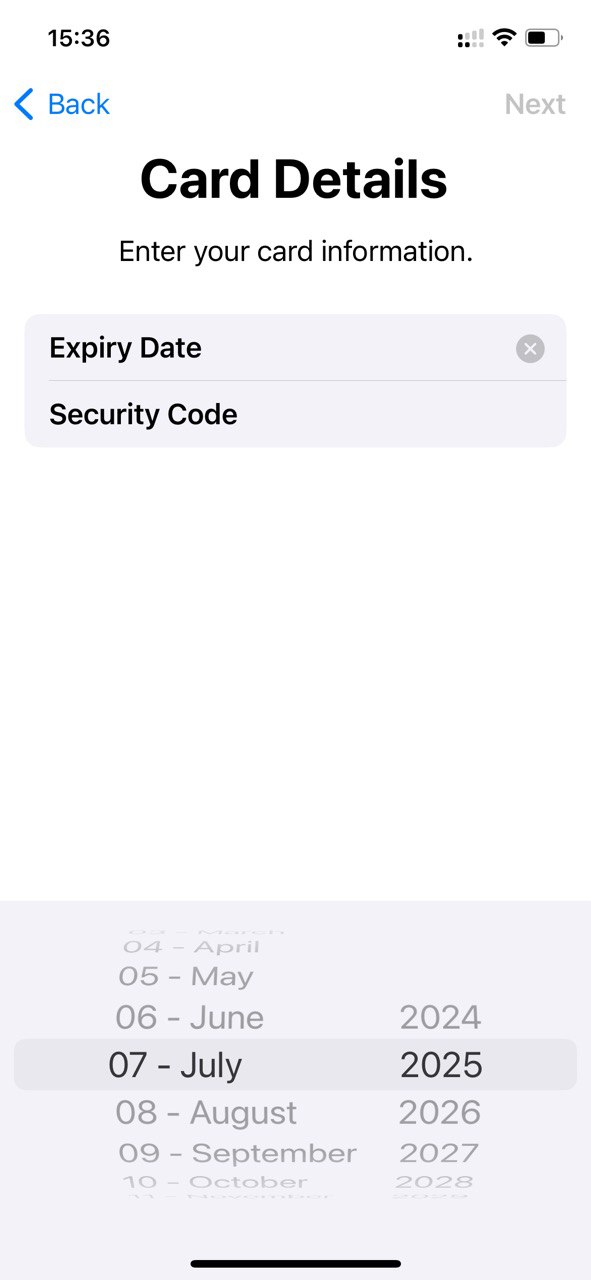
- A popup will appear to approve terms and conditions. Press “Agree”. The apple wallet will now configure the card in your apple wallet.
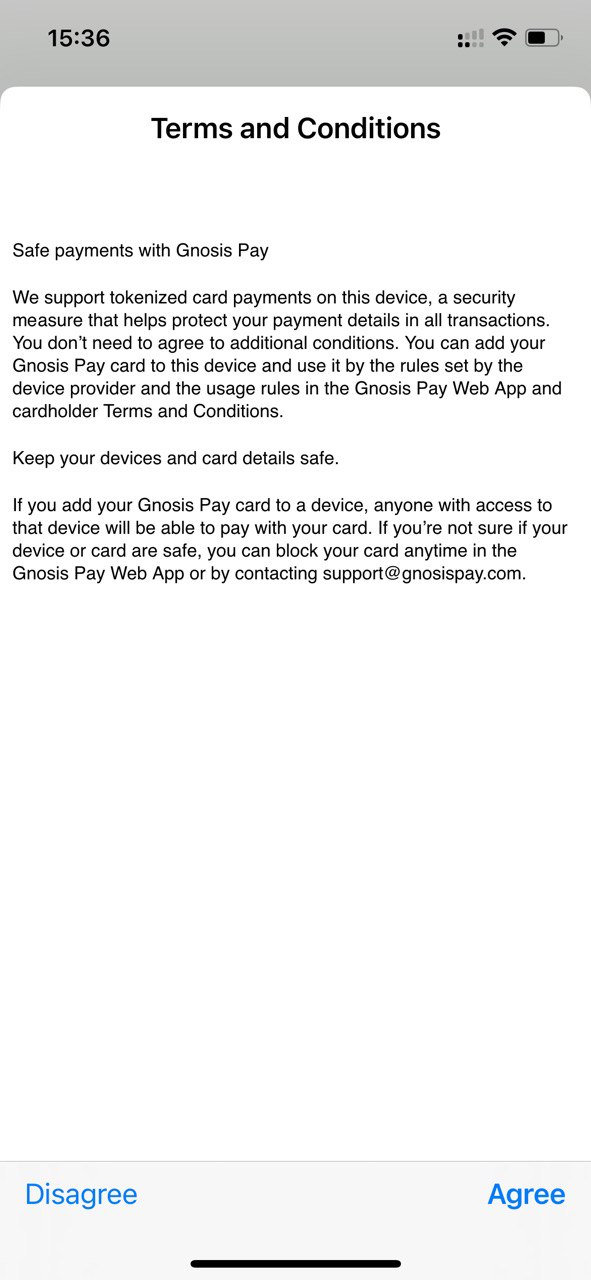
3. Verify your identity for use with Apple Pay
Apple Pay requires you to verify your card through SMS. Note that it may take some moments before you receive an SMS, so you can also choose to “complete verification later”
- In the Card Verification screen, press “Next” to send a SMS code to your phone.
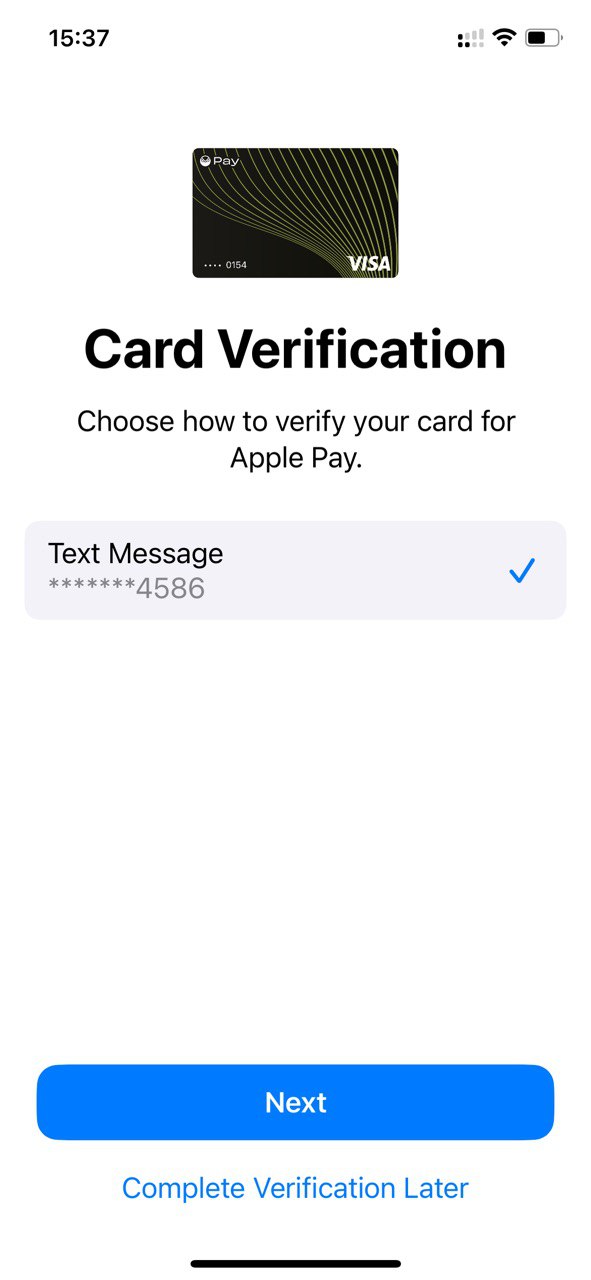
- Some Iphone’s will automatically enter the received codes and complete verification. If not, then manually enter the code and press “next”.
4. Set Greenhood Gnosis Pay as your default card
In “Wallet and Apple Pay”, scroll down and press “default card”
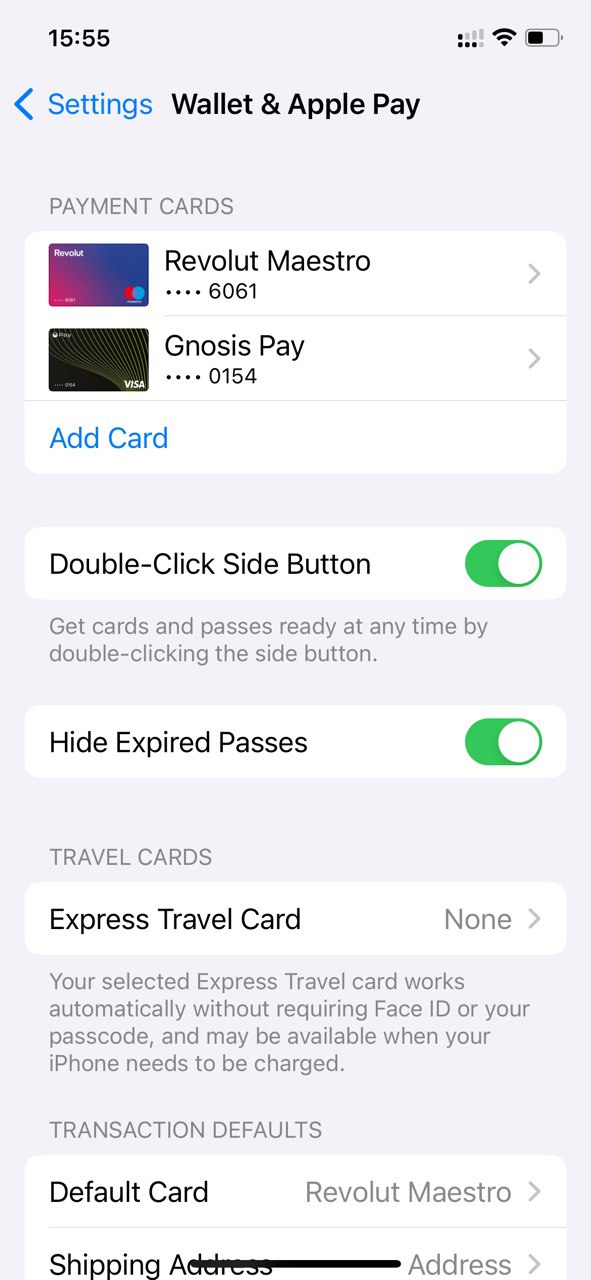
In the default card screen, click and select the Gnosis pay as standard card
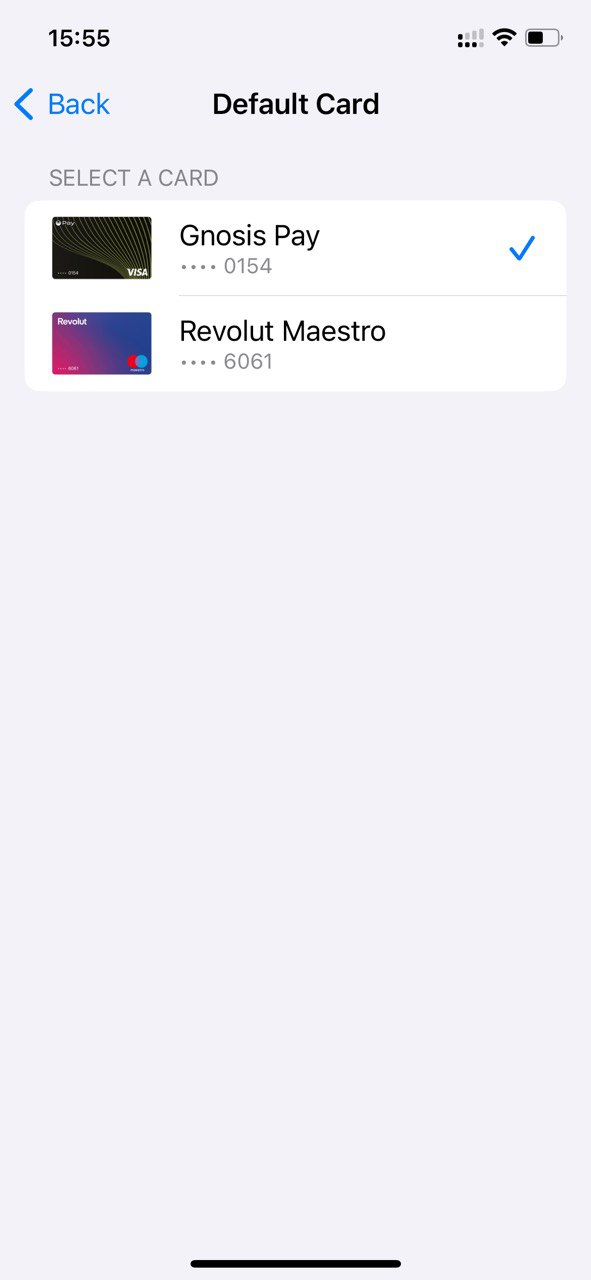
Want to learn how to check your balance or make payments online? Read our article Pay in stores and online.
Do you have questions? Then contact us via support@greenhoodwallet.com



