Adding your Greenhood card to Google Wallet makes it easy to spend your balance in stores using your phone. Once set up, you can make fast, secure, and contactless payments with just a tap. Here’s how to get started.
Don't have a payment card yet? Then start by applying for the payment card.
Step-by-step guide
1. Turn on NFC
To use Google Wallet for contactless payments, your phone must support and have NFC (Near Field Communication) turned on. You can usually find this option in:
Settings > Connections > NFC (or use the search bar in your settings).
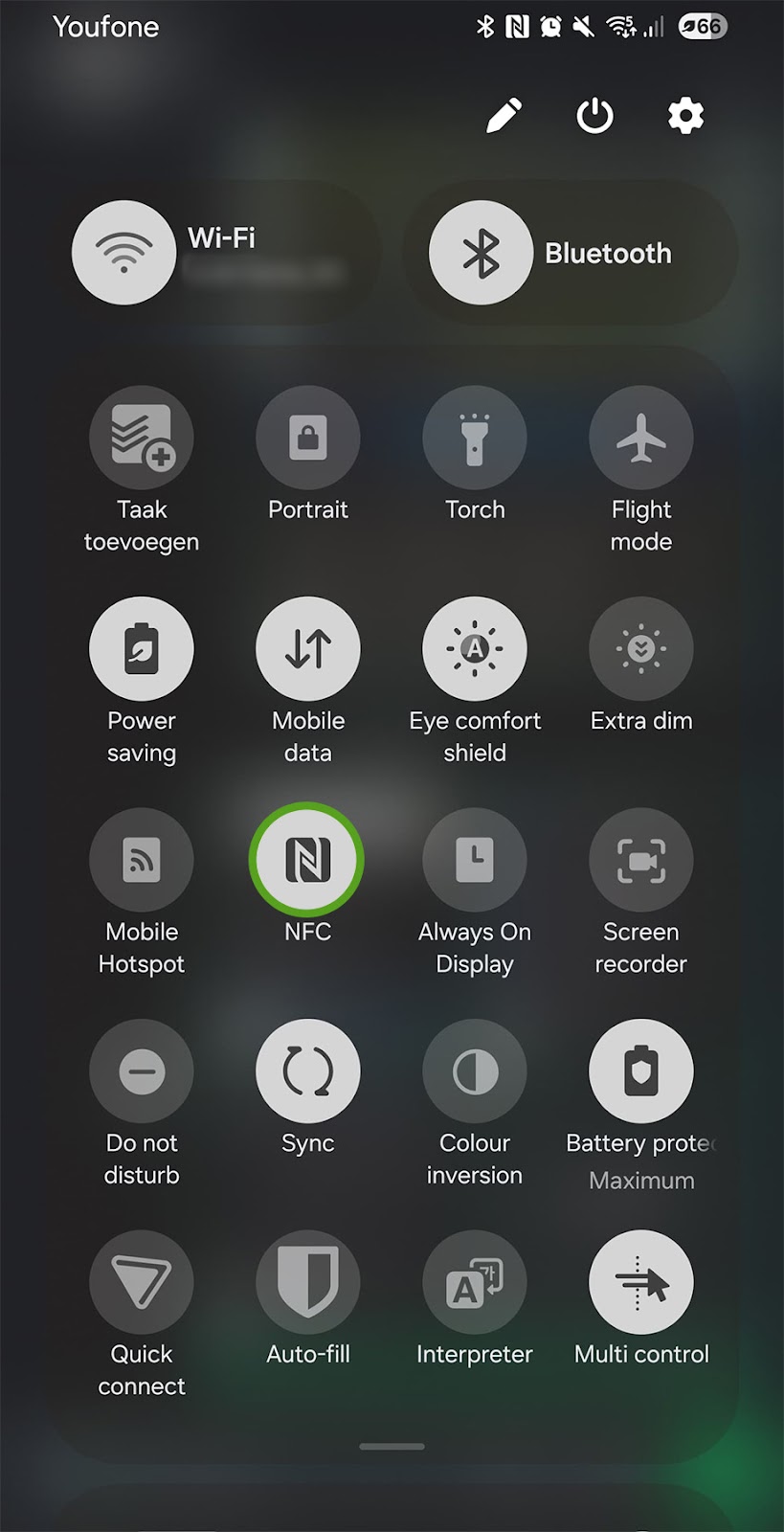
2. Download or open the Google Wallet app
If you haven’t already installed it, download Google Wallet from the Google Play Store.
Once installed, open the app.
3. Add your Greenhood card
- Tap the plus (+) sign in the app to begin adding a new card.
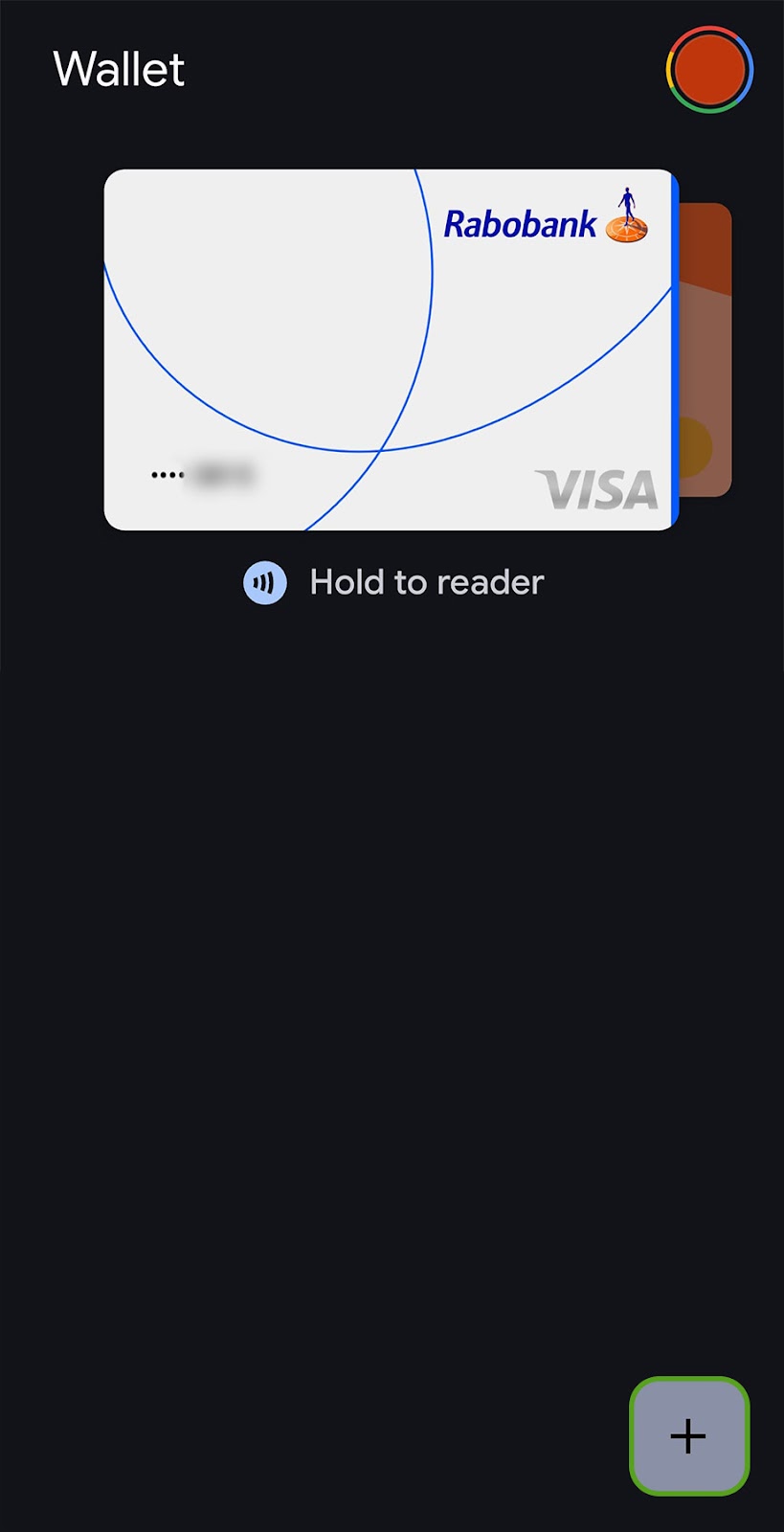
- Choose “Payment card” from the list of options.
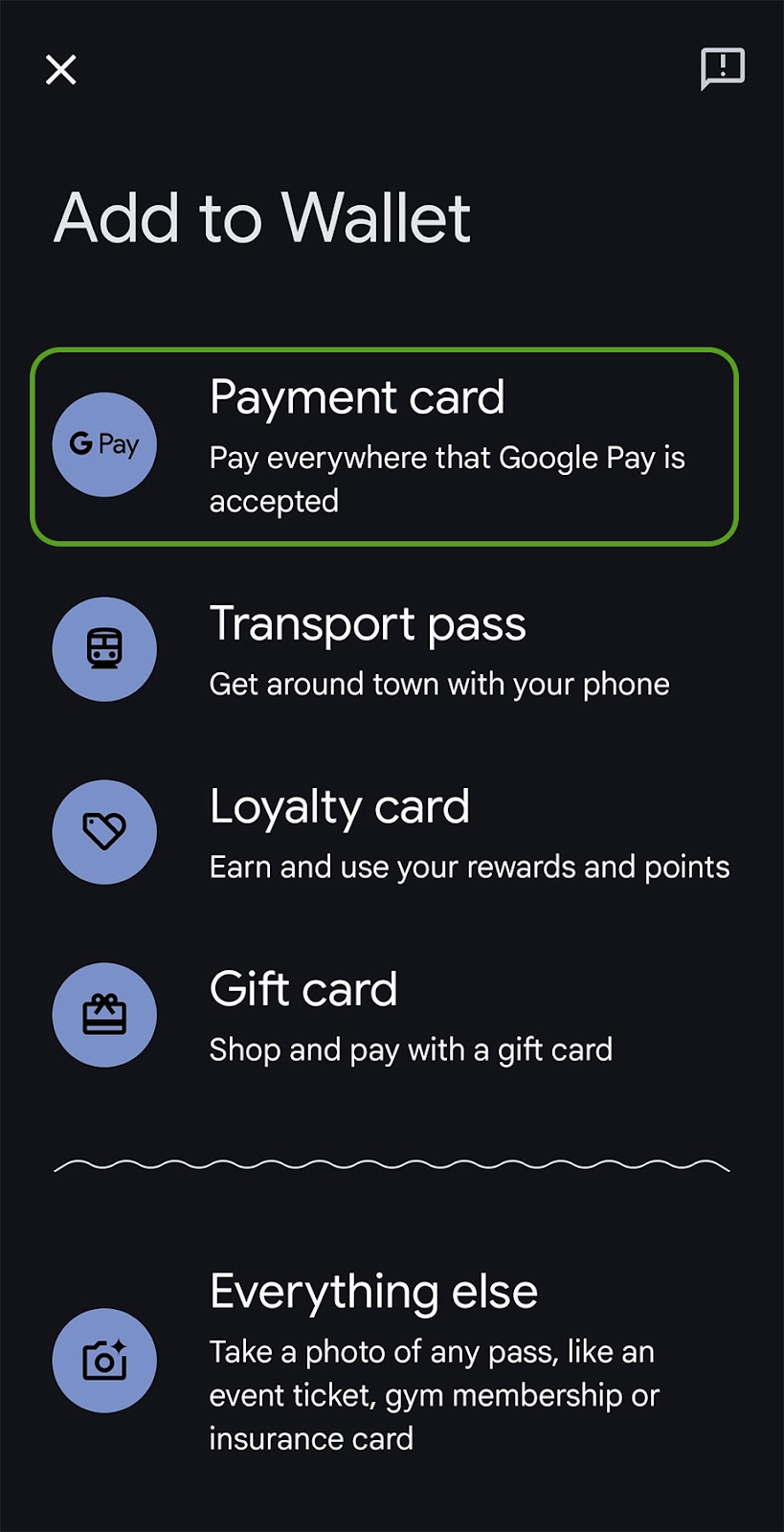
- Then select “New credit or debit card.”
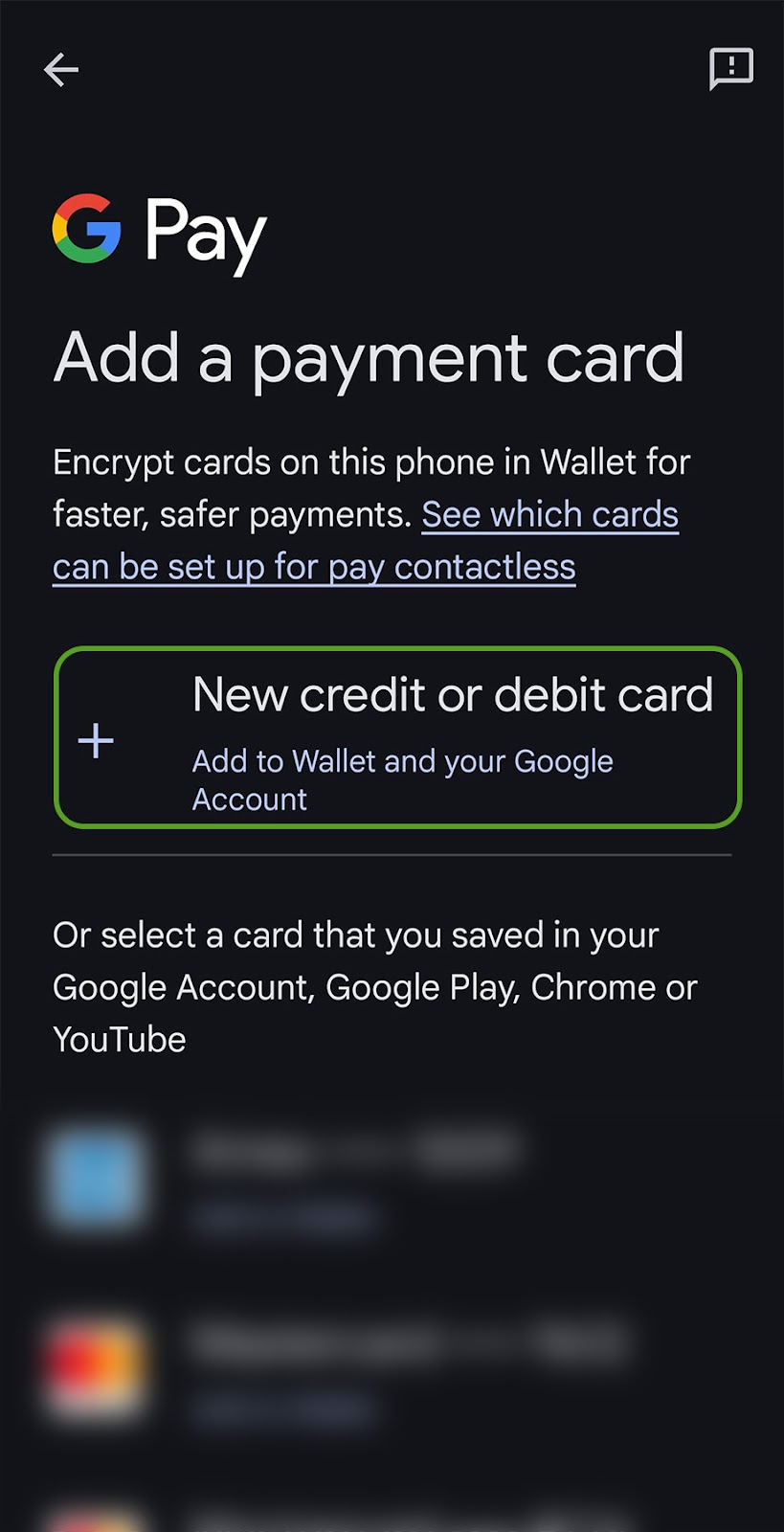
4. Enter your card details
You can now follow the instructions to add your Greenhood card:
- Tap the physical card against the back of your phone to scan it
- Enter the the 3-digit security code (CVV) on the back
5. Accept the terms
You’ll be asked to agree to the issuer terms from Gnosis Pay, our trusted card partner.
Review and tap Accept to continue.
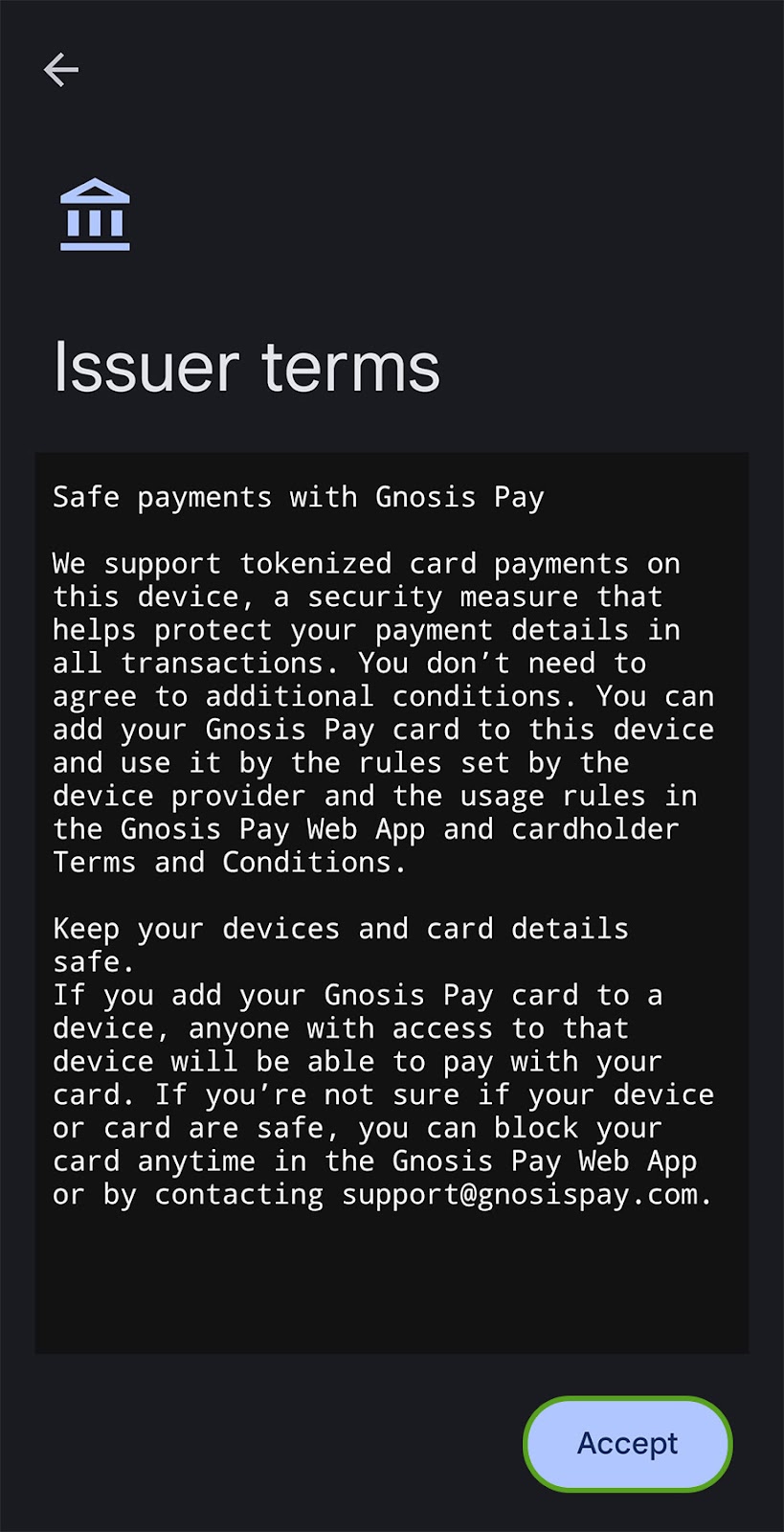
6. Verify your identity
For security, you’ll need to verify the card. Choose your preferred method, SMS or email, and enter the verification code you receive.
7. Ready to pay
Your Greenhood card is now added to Google Wallet. Tap “OK” or follow the on-screen instructions for how to pay contactless in stores.
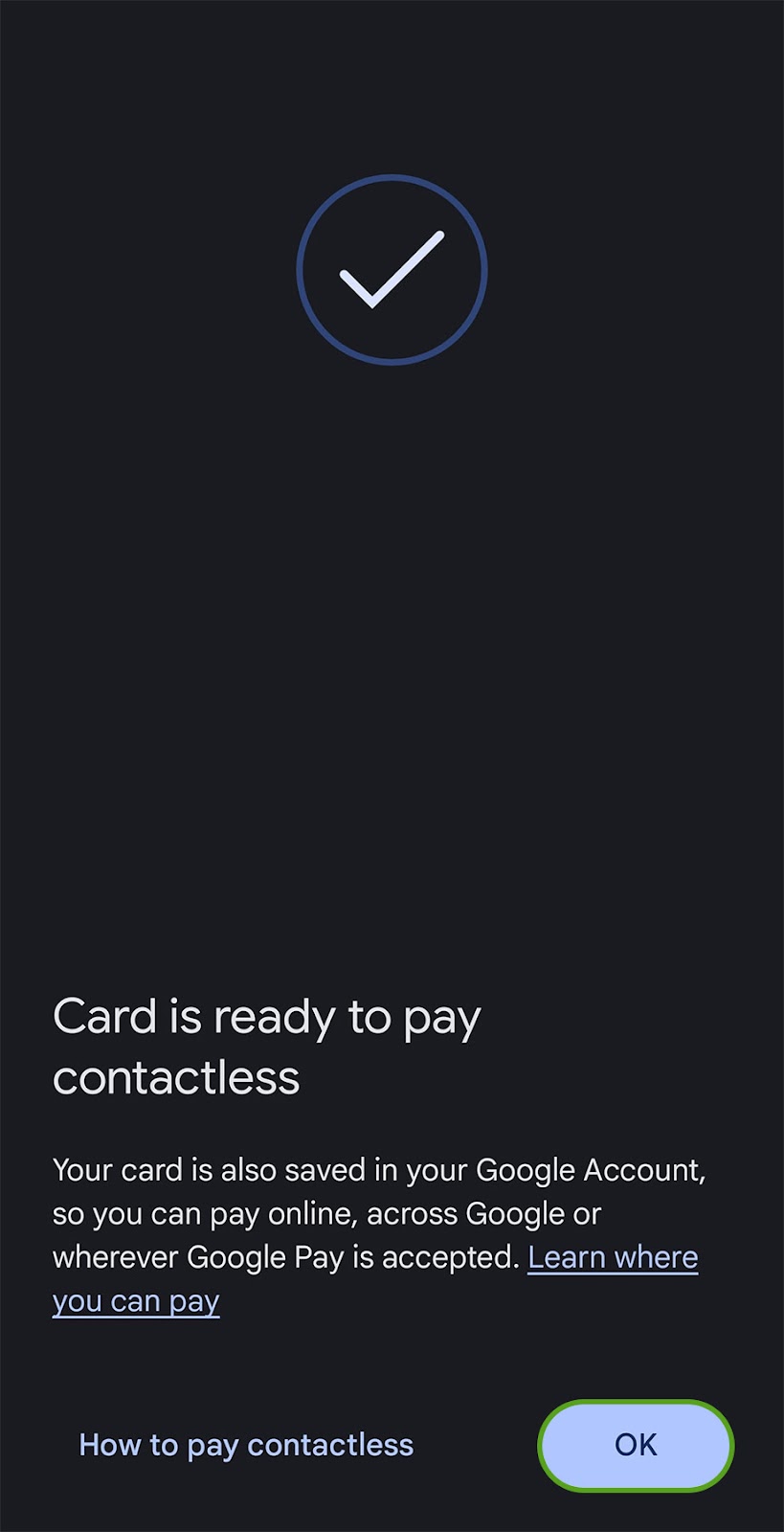
You’re all set!
You can now use your phone to pay anywhere that accepts contactless payments, no physical card needed.
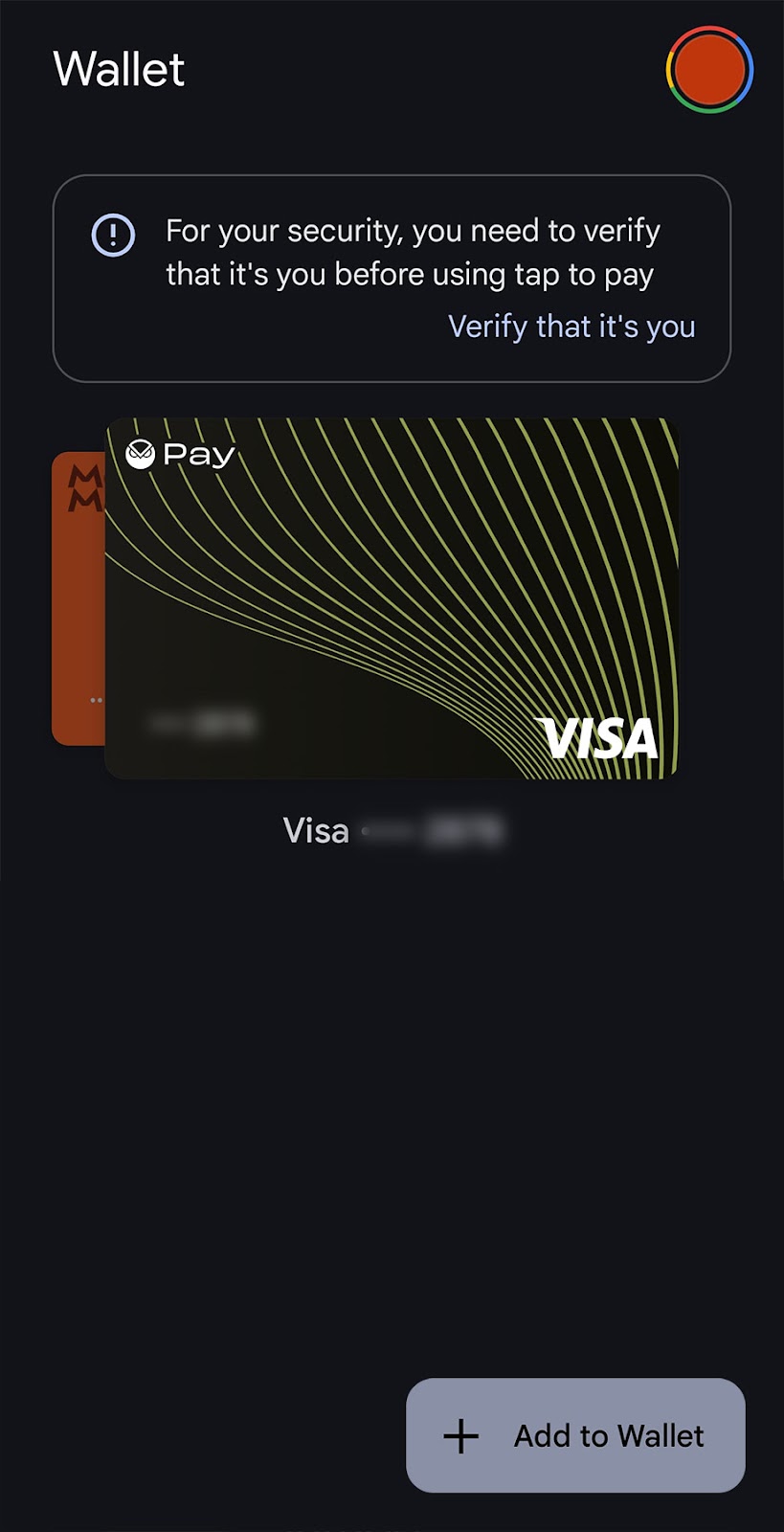
Want to learn how to check your balance or make payments online? Read our article Pay in stores and online.
Do you have questions? Then contact us via support@greenhoodwallet.com



