If you have not yet started onboarding with Gnosis Pay, we strongly recommend to do this from inside the Greenhood Wallet following these steps. If you do already have a Gnosis Pay account started, but you need to finalize your set-up prior to connecting with Greenhood, we have the steps here for you.
Step 1 - Prepare Metamask
We are going to use Metamask to help you connect your Greenhood key to your Gnosis Pay account. Follow the steps below.
1. On your desktop, open a browser, go to this link, and choose the correct browser:https://metamask.io/en-GB/download
2. After you’ve added it, click on the new Metamask icon in the top right corner; the head of a fox. It may be hidden under a puzzle piece icon in the same top-right corner.
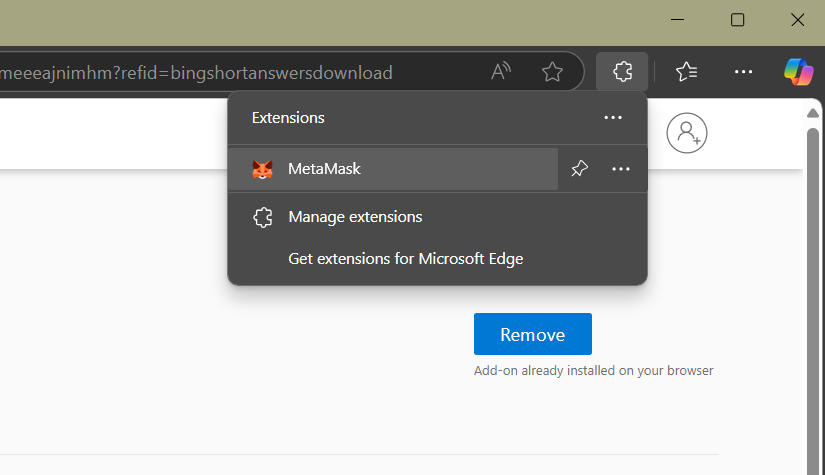
3. Accept Metamask’s Terms of Use and select “Import an existing wallet.” Then click “No thanks” to skip the metrics.
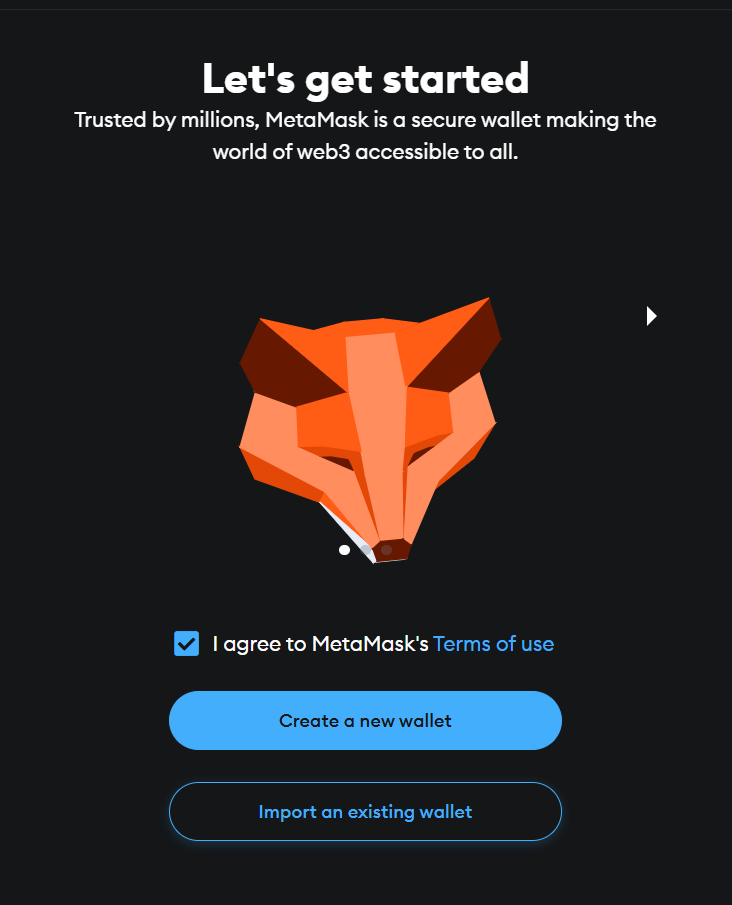
4. You will now see an overview with 12 fields where you can enter your Greenhood seed. You can find your Greenhood seed by navigating in the Greenhood app to Settings > Seed. Enter these twelve words and click “Confirm Secret Recovery Phrase.”
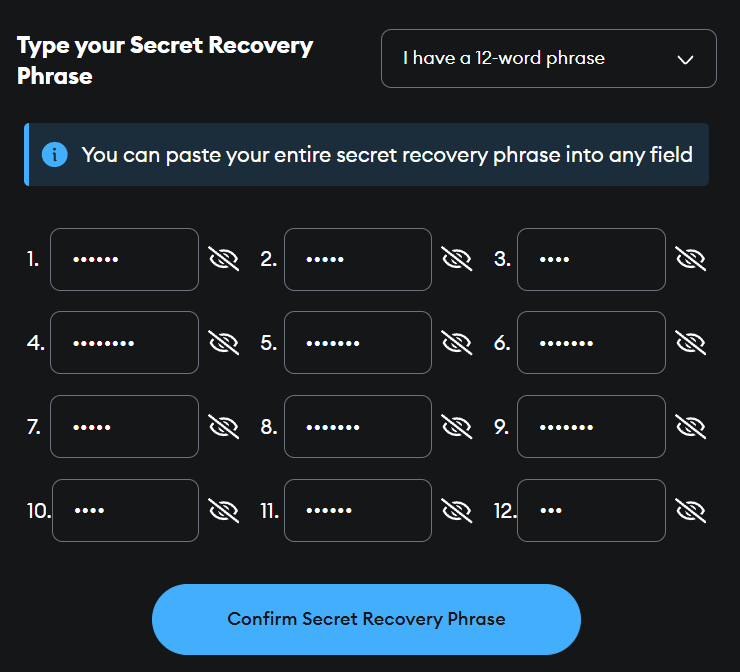
5. Create a new password. This password will only be valid for this specific Metamask extension in this specific browser. Then click “Import wallet” and “Done.”
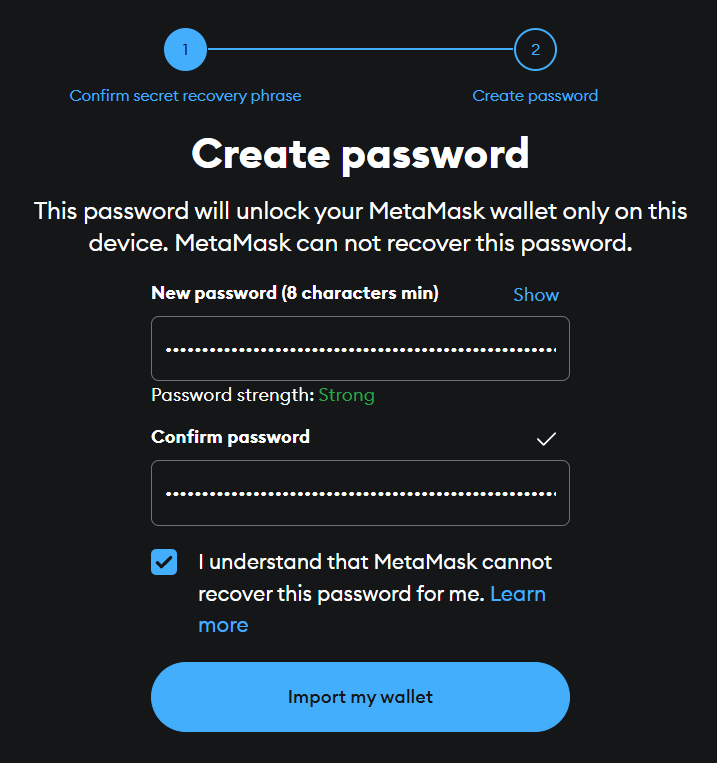
6. You are now connected to Metamask, with direct control over your Greenhood keys.
Step 2 - Create a new key
We recommend creating a new key as to separate keys between smart accounts.
- In your Metamask extension, you can see Account 1 at the top. Click on this.
- Click Add account or wallet.
- Click Ethereum account and click Add. You don't have to fill in a name, it will automatically use Account 2.
- You now see Account 2 in the top of your extension. This is your new key, based on your Greenhood seed.
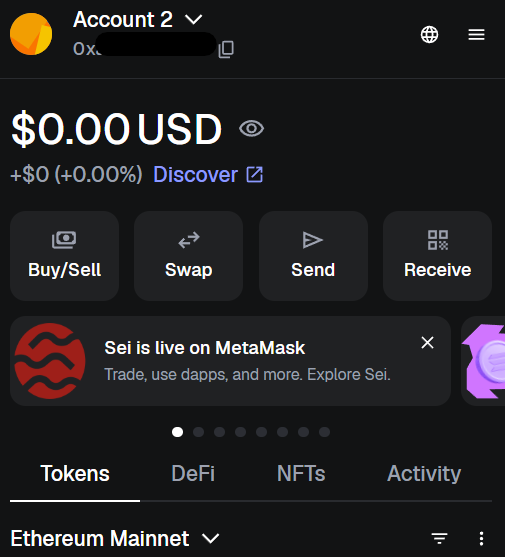
Step 3 - Activate card
Activate your Gnosis Pay card and finalize the SAFE set-up. This step will ensure your Greenhood key is connected as owner of your card, which will in turn allow the integration of your card inside of the Greenhood Wallet. Follow these steps below:
- Go to https://gnosispay.com/activate
- Select the bottom option which states Continue with Gnosis Pay
- Fill in your 16-digit card code which you can find on your card and click Link.
- The next step is connecting your Metamask wallet. Click Connect Wallet and select Metamask.
- Generally the extension will pop-up, but if it doesn't, manually click on the extension in the top-right corner.
- Sign to allow the connection between Gnosis Pay and Metamask. Note: It could be that it first requests you to add Gnosis Chain to your Metamask. If you see this, please accept.
- You should now be connected with your wallet, and see a new button. Click on Get SAFE.
- This should prompt a new pop-up in Metamask. Sign this to complete initiating your SAFE smart account. This account is where your money will be stored, with which you conduct payments with your card.
You should now be ready to use your card.
Step 4 - Finalize the connection in Greenhood
1. Return to the Greenhood Wallet
2. Go again to Settings > Contactless payment > Add
3. Now tap “Check for login”
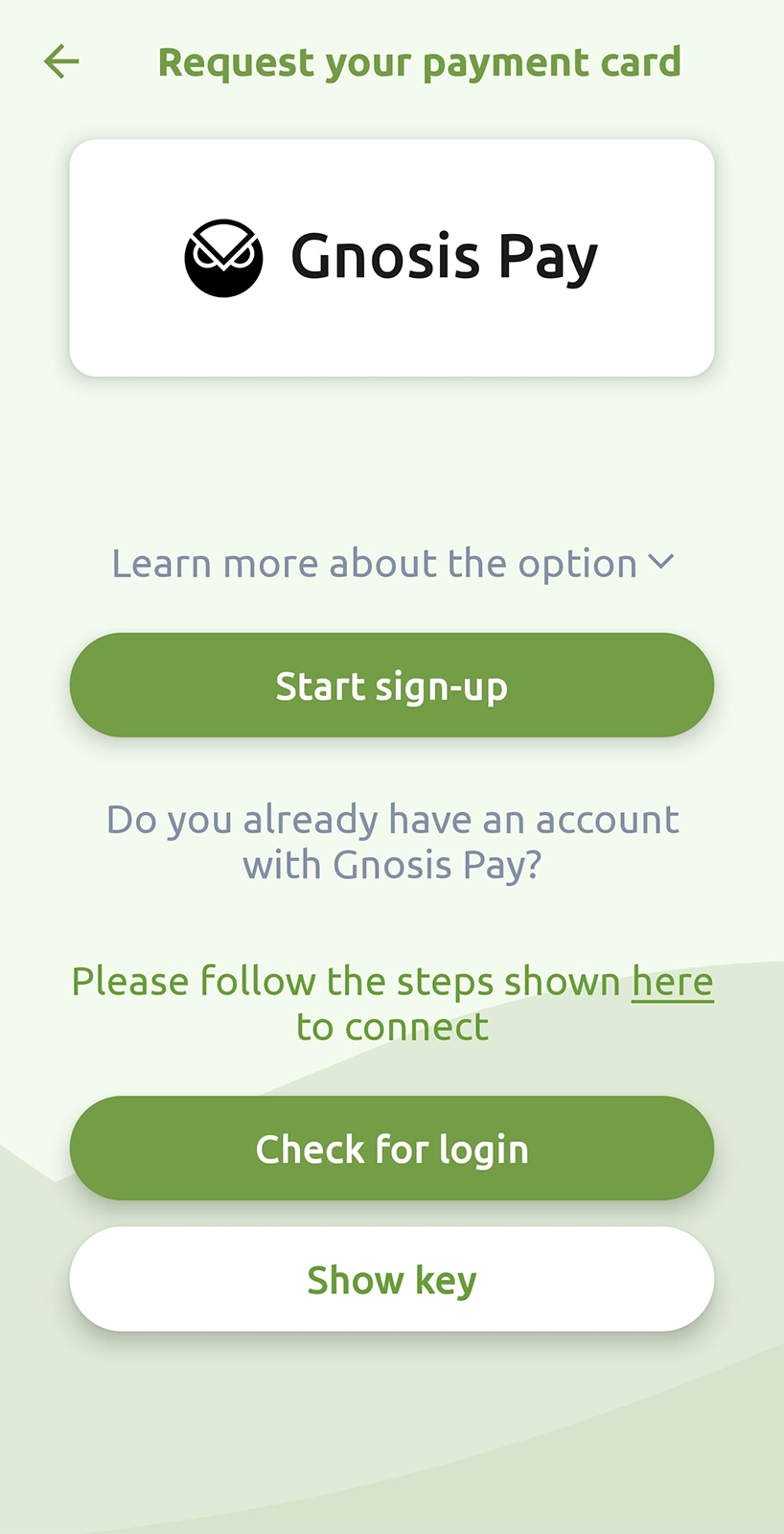
Greenhood will now automatically detect your Gnosis Pay account and complete the connection. Please note that this could take a few minutes to be recognized.
You can now continue onboarding or start using your card if setup is complete.
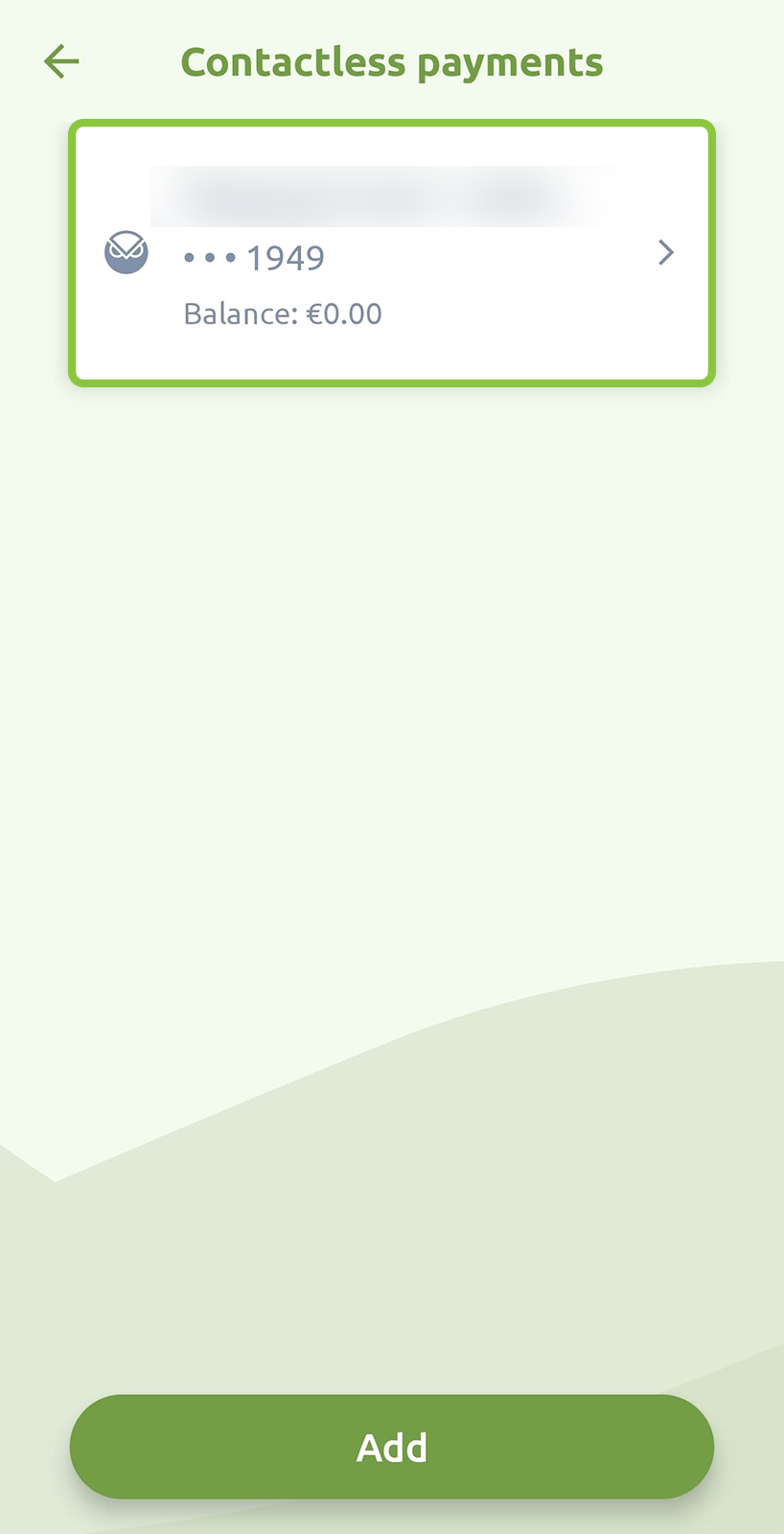
If you get stuck during this process, or have other questions, please contact support@greenhoodwallet.com



